Streams
You can view the online streaming status in real time. You can disable a livestream, so its ingest URL cannot be used to push the stream. You can also resume the livestream to allow stream push using the ingest URL.
Notes
This function is available only in AP-Singapore and CN North-Beijing4.
Viewing Stream Push Information
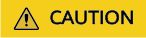
After a livestream is pushed successfully, it takes about 2 to 4 minutes to view its information.
- Log in to the Live console.
- In the navigation pane, choose .
- Select a domain name to view information about a livestream being pushed.
Figure 1 Viewing stream push information
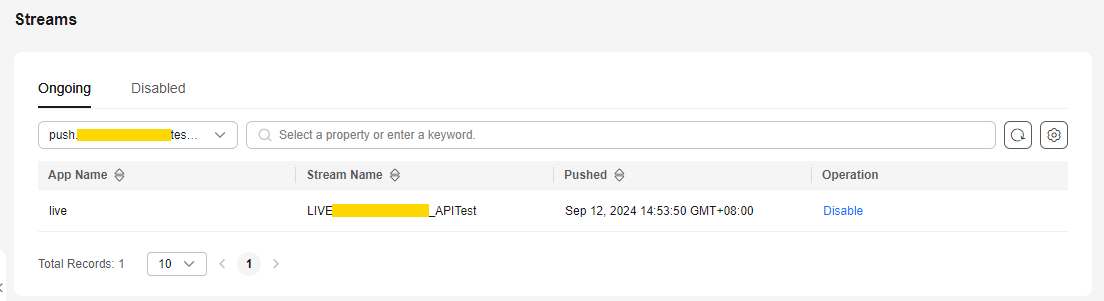
Disabling Stream Push
Only a livestream that is being pushed can be disabled. After a livestream is disabled, the ingest URL cannot be used to push livestreams.
To disable a livestream, perform the following operations:
- Log in to the Live console.
- In the navigation pane, choose .
- Locate the domain name for which stream push is to be disabled.
- Click Disable in the Operation column.
Select the time when stream push is resumed. You can view information about disabled livestreams on the Disabled tab.
Figure 2 Configuration of disabling stream push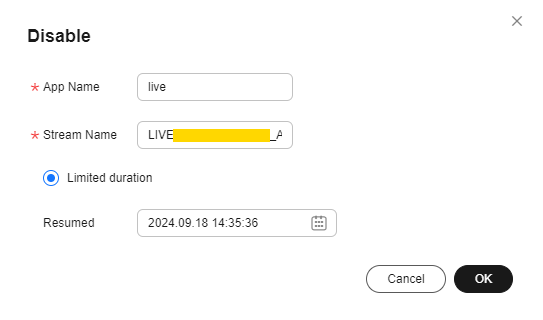
Limited duration: The livestream cannot be pushed until the time indicated by Resumed arrives. Livestreams can be disabled for up to 90 days.
Resuming Stream Push
To resume stream push for a domain name, perform the following operations:
- Log in to the Live console.
- In the navigation pane, choose .
- Select the domain name for which stream push needs to be resumed from the drop-down list.
- Click the Disabled tab.
- Click Resume in the Operation column.
Figure 3 Resuming stream push
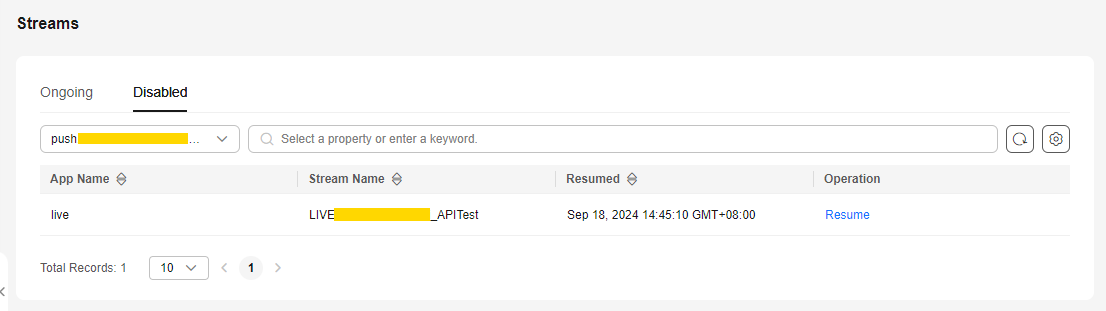
Feedback
Was this page helpful?
Provide feedbackThank you very much for your feedback. We will continue working to improve the documentation.See the reply and handling status in My Cloud VOC.
For any further questions, feel free to contact us through the chatbot.
Chatbot





