What Should I Do If an Endpoint Is Unhealthy?
Background
A global accelerator sends heartbeat requests to its endpoints to check their health. Before performing health checks, you need to ensure that TCP or UDP traffic is allowed from the global accelerator to endpoints over the listener ports.
If an endpoint is considered unhealthy, traffic will not be forwarded to it until the endpoint recovers. You can perform the following operations to verify health check settings:
Checking Health Check Settings
- Go to the details page of the global accelerator and click the Endpoint Groups tab.
- Click the name of the endpoint group. In the basic information area, click Configure next to Health Check. Check the following parameters:
- Protocol
- Port that is used by the endpoint and cannot be changed
Checking the Security Group Rules of the Endpoint
- TCP listeners: Verify that the security group of the endpoint has inbound rules that allow TCP traffic over the health check port.
- If the port (port 80 as an example) for health check is same as that used by the endpoint, inbound security group rules must allow traffic over the port for health check.
- If the port (port 80 as an example) for health check is different from that used by the endpoint (port 443 as an example), inbound security group rules must allow traffic over both ports.
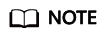
You can view the protocol and port in the Basic Information area of the endpoint group.
- UDP listeners: Verify that the security group of the endpoint has inbound rules that allow both the UDP traffic over the health check port and the ICMP traffic destined for the endpoint.
Checking Listener Settings for Endpoints
If the endpoint runs a Windows OS, use a browser to access https://{Endpoint IP address}:{Health check port}. If 2xx or 3xx is returned, the endpoint is running normally.
netstat -anlp | grep port
As shown in Figure 1, TCP port 880 is listened on.
- If you do not specify a health check port, endpoint ports are used by default.
Figure 2 Endpoint port not listened on

- If the health check port is not in the listening state, the endpoint is not listened on. You need to start the application on the endpoint and check whether the health check port is listened on.
Feedback
Was this page helpful?
Provide feedbackThank you very much for your feedback. We will continue working to improve the documentation.See the reply and handling status in My Cloud VOC.
For any further questions, feel free to contact us through the chatbot.
Chatbot






