Updated on 2025-10-10 GMT+08:00
Where Can I View the Renewal Price?
After purchasing a yearly/monthly resource, you can log in to the Billing Center and open the Renewal page to view the renewal price.
View the Price on the Renew Page
- On the Renewals page, click Renew in the Operation column of a resource. Alternatively, you can select some resources to be renewed, and click Batch Renew.
- Select a renewal duration, and view the renewal price.

View the Price in the Exported File
Exporting Renewal Prices
- Export all filtered resources by one click and view their renewal prices.

- In the exported file, adjust Renewal Unit and Renewal Quantity as required, and view the renewal price.

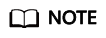
- The list price, discounted price (excluding other discounts), and renewal price in the exported file are for reference only, as they are the prices when the export is operated. The actual renewal price depends on the renewal order.
- A maximum of 10,000 records can be exported at a time.
Exporting Pending Renewals
- Select resources, and click Export > Export Pending Renewals.
- Select a renewal duration, and view the renewal price.

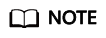
- The exported file contains the available discounts and discounted prices. You can use it to request funds from your financial department. For details, see Batch Renewing Resources After the Renewal Funds Are Received in Best Practice.
- A maximum of 200 records can be exported at a time.
Feedback
Was this page helpful?
Provide feedbackThank you very much for your feedback. We will continue working to improve the documentation.See the reply and handling status in My Cloud VOC.
The system is busy. Please try again later.
For any further questions, feel free to contact us through the chatbot.
Chatbot





