Associating Subnets with a Network ACL
Scenarios
You can associate a network ACL with a subnet to protect resources in the subnet.
Notes and Constraints
- You can associate a network ACL with multiple subnets. However, a subnet can only be associated with one network ACL at a time.
- After a network ACL is associated with a subnet, the default network ACL rules deny all traffic to and from the subnet until you add custom rules to allow traffic. For details, see Adding a Network ACL Rule.
Procedure
- Log in to the management console.
- Click
 in the upper left corner and choose Network > Virtual Private Cloud.
in the upper left corner and choose Network > Virtual Private Cloud.
The Virtual Private Cloud page is displayed.
- In the navigation pane on the left, choose Access Control > Network ACLs.
- Locate the target network ACL and click its name to switch to the page showing details of that particular network ACL.
- On the displayed page, click the Associated Subnets tab.
- On the Associated Subnets tab, click Associate.
- On the displayed page, select the subnets to be associated with the network ACL, and click OK.
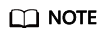
A subnet with a network ACL associated will not be displayed on the page for you to select. If you want to associate such a subnet with another network ACL, you must first disassociate the subnet from the original network ACL. One-click subnet association and disassociation are not supported currently. A subnet can only be associated with one network ACL.
Feedback
Was this page helpful?
Provide feedbackThank you very much for your feedback. We will continue working to improve the documentation.See the reply and handling status in My Cloud VOC.
For any further questions, feel free to contact us through the chatbot.
Chatbot





