Adding, Modifying, or Deleting a Topic Tag
Scenarios
- A tag key can have multiple values.
- Tag keys for the same resource must be unique.
Adding Tags to a Topic
- Log in to the management console.
- In the upper left corner of the page, click
 and select the desired region and project.
and select the desired region and project. - Select Simple Message Notification under Application.
The SMN console is displayed.
-
In the navigation pane, choose Topics.
The Topics page is displayed.
- Click the topic name.
- Click the Tags tab.
- Click Add Tag and specify tag keys and values.
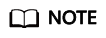
- You can add up to 10 tags for each topic.
- Click OK.
The tags you added are displayed in the list.
Modifying a Topic Tag
- Log in to the management console.
- In the upper left corner of the page, click
 and select the desired region and project.
and select the desired region and project. - Select Simple Message Notification under Application.
The SMN console is displayed.
-
In the navigation pane, choose Topics.
The Topics page is displayed.
- Click the topic name.
- Click the Tags tab.
- Click Edit under Operation to modify the tag value.
- Click OK.
Deleting a Topic Tag
- Log in to the management console.
- In the upper left corner of the page, click
 and select the desired region and project.
and select the desired region and project. - Select Simple Message Notification under Application.
The SMN console is displayed.
-
In the navigation pane, choose Topics.
The Topics page is displayed.
- Click the topic name.
- Click the Tags tab.
- Click Delete in the Operation column, and click in the confirmation dialog box.
Feedback
Was this page helpful?
Provide feedbackThank you very much for your feedback. We will continue working to improve the documentation.See the reply and handling status in My Cloud VOC.
For any further questions, feel free to contact us through the chatbot.
Chatbot





