Configuring Public Access
To access a RocketMQ instance over a public network, enable public access and configure EIPs for the instance. If you no longer need public access to the instance, disable it.
Prerequisites
You can change the public access setting only when the RocketMQ instance is in the Running state.
Enabling Public Access
- Log in to the management console.
- Click
 in the upper left corner to select a region.
in the upper left corner to select a region.

Select the region where your RocketMQ instance is located.
- Click
 and choose Application > Distributed Message Service for RocketMQ to open the console of DMS for RocketMQ.
and choose Application > Distributed Message Service for RocketMQ to open the console of DMS for RocketMQ. - Click a RocketMQ instance to go to the instance details page.
- Click
 next to Public Access.
next to Public Access. - Click
 , in the Elastic IP Address area, select the required number of IP addresses, and click
, in the Elastic IP Address area, select the required number of IP addresses, and click  .
.

- Only IPv4 EIPs can be bound to RocketMQ instances.
- If no EIP exists in the Elastic IP Address drop-down list box, or the EIPs are insufficient, click Create Elastic IP to create an EIP on the page that is displayed. After the EIP is created, return to the RocketMQ console, click
 next to Elastic IP Address, and select the new EIP from the drop-down list.
next to Elastic IP Address, and select the new EIP from the drop-down list.
Figure 1 Enabling public access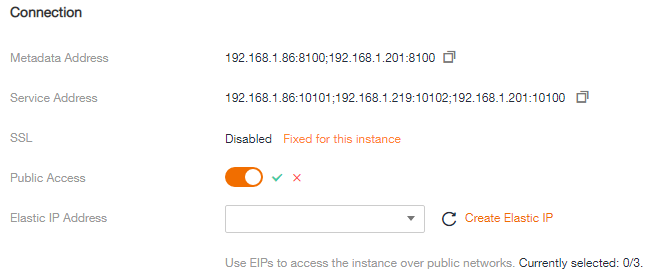
After public access is enabled, Metadata Address (Public) and Service Address (Public) will be displayed.
Figure 2 Instance Address (Public Network)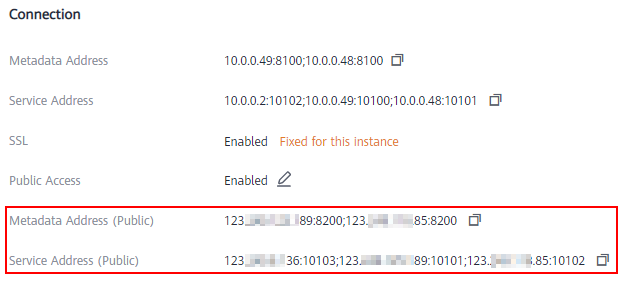
After public access is enabled, modify security group rules before attempting to access the RocketMQ instance.
Table 1 Security group rules Direction
Protocol
Port
Source
Description
Inbound
TCP
8200
0.0.0.0/0
The port is used for public access to metadata nodes.
Inbound
TCP
10100-10199
0.0.0.0/0
The port is used for accessing service nodes.
Disabling Public Access
- Log in to the management console.
- Click
 in the upper left corner to select a region.
in the upper left corner to select a region.

Select the region where your RocketMQ instance is located.
- Click
 and choose Application > Distributed Message Service for RocketMQ to open the console of DMS for RocketMQ.
and choose Application > Distributed Message Service for RocketMQ to open the console of DMS for RocketMQ. - Click a RocketMQ instance to go to the instance details page.
- Click
 next to Public Access.
next to Public Access. - Click
 and then
and then  to disable public access.
After public access is disabled, modify security group rules before attempting to access the RocketMQ instance over the private network.
to disable public access.
After public access is disabled, modify security group rules before attempting to access the RocketMQ instance over the private network.Table 2 Security group rules Direction
Protocol
Port
Source
Description
Inbound
TCP
8100
0.0.0.0/0
The port is used for intra-VPC access to metadata nodes.
Inbound
TCP
10100-10199
0.0.0.0/0
The port is used for accessing service nodes.
Feedback
Was this page helpful?
Provide feedbackThank you very much for your feedback. We will continue working to improve the documentation.See the reply and handling status in My Cloud VOC.
For any further questions, feel free to contact us through the chatbot.
Chatbot





