Configuring a Tracker
Scenario
You can configure the created management tracker to transfer traces recorded in CTS to OBS or LTS for long-term storage.
You can select whether to send recorded traces to an OBS bucket. You can also transfer the traces of multiple accounts to the same OBS bucket for centralized management.
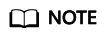
There are three storage classes of OBS buckets, Standard, Infrequent Access, and Archive. You must use Standard OBS buckets for trace transfer because CTS needs to frequently access the OBS buckets.
After the tracker configuration is complete, CTS will immediately start recording operations under the new settings.
This section describes how to configure the management tracker.
Prerequisites
You have enabled CTS.
Procedure
- Log in to the management console.
- Click
 in the upper left corner to select the desired region and project.
in the upper left corner to select the desired region and project. - Click
 in the upper left corner and choose Management & Deployment > Cloud Trace Service. The CTS console is displayed.
in the upper left corner and choose Management & Deployment > Cloud Trace Service. The CTS console is displayed. - Choose Tracker List in the left navigation pane.
- Click Configure in the Operation column in the row of the management tracker.
- On the Configure Transfer page, modify the transfer configurations of the tracker. For details, see Table 1.
Table 1 Transfer parameters Parameter
Description
Transfer to OBS
Select an existing OBS bucket or create one on this page and set File Prefix if Transfer to OBS is enabled.
When Transfer to OBS is disabled, no operation is required.
OBS Bucket Account
CTS allows you to transfer traces to OBS buckets of other users for unified management.
- If you select Logged-in user, you do not need to grant the transfer permission.
- If you select Other users, ensure that the user to which the OBS bucket belongs has granted the transfer permission to your current user. Otherwise, the transfer fails. For details about how to grant the transfer permission, see Cross-Tenant Transfer Authorization.
OBS Bucket
Existing: Select an existing OBS bucket.
Select Bucket
If you select New for OBS Bucket, enter an OBS bucket name. The OBS bucket name cannot be empty. It can contain 3 to 63 characters, including only lowercase letters, digits, hyphens (-), and periods (.). It cannot contain two consecutive periods (for example, my..bucket). A period (.) and a hyphen (-) cannot be adjacent to each other (for example, my-.bucket and my.-bucket). Do not use an IP address as a bucket name.
If you select Existing for OBS Bucket, select an existing OBS bucket.
Retention Period
For the management tracker, the retention period configured on the OBS console is used by default and cannot be changed.
File Prefix
A prefix is used to mark a transferred trace file. Your specified prefix will be automatically added to the beginning of the name of a transferred file, helping you quickly filter files. Enter 0 to 64 characters. Only letters, digits, hyphens (-), underscores (_), and periods (.) are allowed.
Transfer to LTS
When Transfer to LTS is enabled, traces are transferred to the log stream.
Log Group
When Transfer to LTS is enabled, the default log group name CTS is set. When Transfer to LTS is disabled, no operation is required.
- Click Next > Configure to complete the configuration of the tracker.
You can then view the tracker details on the Tracker List page.
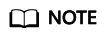
Traces recorded by CTS are delivered periodically to the OBS bucket for storage. If you configure an OBS bucket for a tracker, traces generated during the current cycle (usually several minutes) will be delivered to the configured OBS bucket. For example, if the current cycle is from 12:00:00 to 12:05:00 and you configure an OBS bucket for a tracker at 12:02:00, traces received from 12:00:00 to 12:02:00 will also be delivered to the configured OBS bucket for storage at 12:05:00.
- (Optional) On the Tracker List page, click
 in the Tag column to add tags to the tracker.
in the Tag column to add tags to the tracker.
Tags are key-value pairs, which are used to identify, classify, and search for trackers. Tracker tags are used to filter and manage trackers only. A maximum of 20 tags can be added to a tracker.
If your organization has configured tag policies for CTS, add tags to trackers based on the policies.Table 2 Tag parameters Parameter
Description
Example
Tag key
A tag key of a tracker must be unique. You can customize a key or select the key of an existing tag created in Tag Management Service (TMS).
A tag key:
- Can contain 1 to 128 characters.
- Can contain letters, digits, spaces, and special characters _.:=+-@, but cannot start or end with a space or start with _sys_.
Key_0001
Tag value
A tag value can be repetitive or left blank.
A tag value:
- Can contain 0 to 255 characters.
- Can contain letters, digits, spaces, and special characters _.:=+-@, but cannot start or end with a space.
Value_0001
Feedback
Was this page helpful?
Provide feedbackThank you very much for your feedback. We will continue working to improve the documentation.See the reply and handling status in My Cloud VOC.
For any further questions, feel free to contact us through the chatbot.
Chatbot





