Querying Metrics of a Cloud Service
Cloud Eye provides multiple built-in metrics based on the characteristics of each service. After you enable one cloud service on the cloud platform, Cloud Eye automatically associates its built-in metrics. You can monitor these metrics to know the service running status.
This topic describes how to view monitoring data of cloud service resources.
Procedure
- Under Management & Deployment, select Cloud Eye.
- In the navigation pane on the left, choose Cloud Service Monitoring, and select a cloud service.
The cloud service page is displayed.
- Locate the row that contains the cloud service resource you want to monitor and click View Graph in the Operation column.
On the displayed page, you can view graphs based on raw data collected in the last 1h, 3h, 12h, 1d, and 7d. In the upper right corner of the graph, the maximum and minimum values of the metric in the corresponding time periods are dynamically displayed. You can also enable Auto Refresh to view the real-time data refreshed every minute.
- Hover your mouse over a graph and click
 in the upper right corner.
in the upper right corner.
An enlarged graph of the metric is displayed, on which you can view the metric monitoring details for longer time ranges. In the upper left corner, you can see six default monitoring periods: 1h, 3h, 12h, 1d, 7d, and 30d. You can also view historical monitoring data for any period during the last six months by customizing the monitoring period in the upper right corner of the graph.
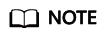
- If you select 1h, 3h, 12h, or 1d, raw data is displayed by default. You can click Settings in the upper left corner of the graph to change the rollup method of the monitoring data.
- If you select 7d or 30d, aggregated data is displayed by default. You can click Settings in the upper left corner of the graph to change the rollup method of the monitoring data.
- To export data, click Export Data on the Cloud Service Monitoring page, set parameters as prompted, and click Export.
Feedback
Was this page helpful?
Provide feedbackThank you very much for your feedback. We will continue working to improve the documentation.See the reply and handling status in My Cloud VOC.
For any further questions, feel free to contact us through the chatbot.
Chatbot





