Changing the Storage Class Used by a Cluster of v1.15 from FlexVolume to CSI Everest
In clusters later than v1.15.11-r1, CSI (the everest add-on) has taken over all functions of fuxi FlexVolume (the storage-driver add-on) for managing container storage. You are advised to use CSI Everest.
To migrate your storage volumes, create a static PV to associate with the original underlying storage, and then create a PVC to associate with this static PV. When you upgrade your application, mount the new PVC to the original mounting path to migrate the storage volumes.
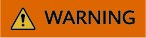
Services will be interrupted during the migration. Therefore, properly plan the migration and back up data.
Procedure
- (Optional) Back up data to prevent data loss in case of exceptions.
- Configure a YAML file of the PV in the CSI format according to the PV in the FlexVolume format and associate the PV with the existing storage.
To be specific, run the following commands to configure the pv-example.yaml file, which is used to create a PV.
touch pv-example.yaml
vi pv-example.yaml
Configuration example of a PV for an EVS volume:apiVersion: v1 kind: PersistentVolume metadata: labels: failure-domain.beta.kubernetes.io/region: eu-west-0 failure-domain.beta.kubernetes.io/zone: <zone name> annotations: pv.kubernetes.io/provisioned-by: everest-csi-provisioner name: pv-evs-example spec: accessModes: - ReadWriteOnce capacity: storage: 10Gi csi: driver: disk.csi.everest.io fsType: ext4 volumeAttributes: everest.io/disk-mode: SCSI everest.io/disk-volume-type: SAS storage.kubernetes.io/csiProvisionerIdentity: everest-csi-provisioner volumeHandle: 0992dbda-6340-470e-a74e-4f0db288ed82 persistentVolumeReclaimPolicy: Delete storageClassName: csi-diskPay attention to the fields in bold and red. The parameters are described as follows:
Table 1 EVS volume configuration parameters Parameter
Description
failure-domain.beta.kubernetes.io/region
Region where the EVS disk is located. Use the same value as that of the FlexVolume PV.
failure-domain.beta.kubernetes.io/zone
AZ where the EVS disk is located. Use the same value as that of the FlexVolume PV.
name
Name of the PV, which must be unique in the cluster.
storage
EVS volume capacity in the unit of Gi. Use the value of spec.capacity.storage of the FlexVolume PV.
driver
Storage driver used to attach the volume. Set the driver to disk.csi.everest.io for the EVS volume.
volumeHandle
Volume ID of the EVS disk. Use the value of spec.flexVolume.options.volumeID of the FlexVolume PV.
everest.io/disk-mode
EVS disk mode. Use the value of spec.flexVolume.options.disk-mode of the FlexVolume PV.
everest.io/disk-volume-type
EVS disk type. Use the value of kubernetes.io/volumetype in the storage class corresponding to spec.storageClassName of the FlexVolume PV.
storageClassName
Name of the Kubernetes storage class associated with the storage volume. Set this field to csi-disk for EVS disks.
Configuration example of a PV for an SFS volume:
apiVersion: v1 kind: PersistentVolume metadata: name: pv-sfs-example annotations: pv.kubernetes.io/provisioned-by: everest-csi-provisioner spec: accessModes: - ReadWriteMany capacity: storage: 10Gi csi: driver: nas.csi.everest.io fsType: nfs volumeAttributes: everest.io/share-export-location: # Shared path of the file storage storage.kubernetes.io/csiProvisionerIdentity: everest-csi-provisioner volumeHandle: 682f00bb-ace0-41d8-9b3e-913c9aa6b695 persistentVolumeReclaimPolicy: Delete storageClassName: csi-nasPay attention to the fields in bold and red. The parameters are described as follows:
Table 2 SFS volume configuration parameters Parameter
Description
name
Name of the PV, which must be unique in the cluster.
storage
File storage size in the unit of Gi. Use the value of spec.capacity.storage of the FlexVolume PV.
driver
Storage driver used to attach the volume. Set the driver to nas.csi.everest.io for the file system.
everest.io/share-export-location
Shared path of the file system. Use the value of spec.flexVolume.options.deviceMountPath of the FlexVolume PV.
volumeHandle
File system ID. Use the value of spec.flexVolume.options.volumeID of the FlexVolume PV.
storageClassName
Name of the Kubernetes storage class. Set this field to csi-nas.
Configuration example of a PV for an OBS volume:
apiVersion: v1 kind: PersistentVolume metadata: name: pv-obs-example annotations: pv.kubernetes.io/provisioned-by: everest-csi-provisioner spec: accessModes: - ReadWriteMany capacity: storage: 1Gi csi: driver: obs.csi.everest.io fsType: s3fs volumeAttributes: everest.io/obs-volume-type: STANDARD everest.io/region: eu-west-0 storage.kubernetes.io/csiProvisionerIdentity: everest-csi-provisioner volumeHandle: obs-normal-static-pv persistentVolumeReclaimPolicy: Delete storageClassName: csi-obsPay attention to the fields in bold and red. The parameters are described as follows:
Table 3 OBS volume configuration parameters Parameter
Description
name
Name of the PV, which must be unique in the cluster.
storage
Storage capacity, in the unit of Gi. Set this parameter to the fixed value 1Gi.
driver
Storage driver used to attach the volume. Set the driver to obs.csi.everest.io for the OBS volume.
fsType
File type. Value options are obsfs or s3fs. If the value is s3fs, an OBS bucket is created and mounted using s3fs. If the value is obsfs, an OBS parallel file system is created and mounted using obsfs. Set this parameter according to the value of spec.flexVolume.options.posix of the FlexVolume PV. If the value of spec.flexVolume.options.posix is true, set this parameter to obsfs. If the value is false, set this parameter to s3fs.
everest.io/obs-volume-type
Storage class, including STANDARD (standard bucket) and WARM (infrequent access bucket). Set this parameter according to the value of spec.flexVolume.options.storage_class of the FlexVolume PV. If the value of spec.flexVolume.options.storage_class is standard, set this parameter to STANDARD. If the value is standard_ia, set this parameter to WARM.
everest.io/region
Region where the OBS bucket is located. Use the value of spec.flexVolume.options.region of the FlexVolume PV.
volumeHandle
OBS bucket name. Use the value of spec.flexVolume.options.volumeID of the FlexVolume PV.
storageClassName
Name of the Kubernetes storage class. Set this field to csi-obs.
Configuration example of a PV for an SFS Turbo volume:
apiVersion: v1 kind: PersistentVolume metadata: name: pv-efs-example annotations: pv.kubernetes.io/provisioned-by: everest-csi-provisioner spec: accessModes: - ReadWriteMany capacity: storage: 10Gi csi: driver: sfsturbo.csi.everest.io fsType: nfs volumeAttributes: everest.io/share-export-location: 192.168.0.169:/ storage.kubernetes.io/csiProvisionerIdentity: everest-csi-provisioner volumeHandle: 8962a2a2-a583-4b7f-bb74-fe76712d8414 persistentVolumeReclaimPolicy: Delete storageClassName: csi-sfsturboPay attention to the fields in bold and red. The parameters are described as follows:
Table 4 SFS Turbo volume configuration parameters Parameter
Description
name
Name of the PV, which must be unique in the cluster.
storage
File system size. Use the value of spec.capacity.storage of the FlexVolume PV.
driver
Storage driver used to attach the volume. Set it to sfsturbo.csi.everest.io.
everest.io/share-export-location
Shared path of the SFS Turbo volume. Use the value of spec.flexVolume.options.deviceMountPath of the FlexVolume PV.
volumeHandle
SFS Turbo volume ID. Use the value of spec.flexVolume.options.volumeID of the FlexVolume PV.
storageClassName
Name of the Kubernetes storage class. Set this field to csi-sfsturbo for SFS Turbo volumes.
- Configure a YAML file of the PVC in the CSI format according to the PVC in the FlexVolume format and associate the PVC with the PV created in 2.
To be specific, run the following commands to configure the pvc-example.yaml file, which is used to create a PVC.
touch pvc-example.yaml
vi pvc-example.yaml
Configuration example of a PVC for an EVS volume:
apiVersion: v1 kind: PersistentVolumeClaim metadata: labels: failure-domain.beta.kubernetes.io/region: eu-west-0 failure-domain.beta.kubernetes.io/zone: <zone name> annotations: everest.io/disk-volume-type: SAS volume.beta.kubernetes.io/storage-provisioner: everest-csi-provisioner name: pvc-evs-example namespace: default spec: accessModes: - ReadWriteOnce resources: requests: storage: 10Gi volumeName: pv-evs-example storageClassName: csi-diskPay attention to the fields in bold and red. The parameters are described as follows:
Table 5 PVC configuration parameters for an EVS volume Parameter
Description
failure-domain.beta.kubernetes.io/region
Region where the cluster is located. Use the same value as that of the FlexVolume PVC.
failure-domain.beta.kubernetes.io/zone
AZ where the EVS disk is deployed. Use the same value as that of the FlexVolume PVC.
everest.io/disk-volume-type
Storage class of the EVS disk. The value can be SAS or SSD. Set this parameter to the same value as that of the PV created in 2.
name
PVC name, which must be unique in the namespace. The value must be unique in the namespace. (If the PVC is dynamically created by a stateful application, the value of this parameter must be the same as the name of the FlexVolume PVC.)
namespace
Namespace to which the PVC belongs. Use the same value as that of the FlexVolume PVC.
storage
Requested capacity of the PVC, which must be the same as the storage size of the existing PV.
volumeName
Name of the PV. Set this parameter to the name of the static PV in 2.
storageClassName
Name of the Kubernetes storage class. Set this field to csi-disk for EVS disks.
Configuration example of a PVC for an SFS volume:
apiVersion: v1 kind: PersistentVolumeClaim metadata: annotations: volume.beta.kubernetes.io/storage-provisioner: everest-csi-provisioner name: pvc-sfs-example namespace: default spec: accessModes: - ReadWriteMany resources: requests: storage: 10Gi storageClassName: csi-nas volumeName: pv-sfs-examplePay attention to the fields in bold and red. The parameters are described as follows:
Table 6 PVC configuration parameters for an SFS volume Parameter
Description
name
PVC name, which must be unique in the namespace. The value must be unique in the namespace. (If the PVC is dynamically created by a stateful application, the value of this parameter must be the same as the name of the FlexVolume PVC.)
namespace
Namespace to which the PVC belongs. Use the same value as that of the FlexVolume PVC.
storage
Storage capacity, in the unit of Gi. The value must be the same as the storage size of the existing PV.
storageClassName
Set this field to csi-nas.
volumeName
Name of the PV. Set this parameter to the name of the static PV in 2.
Configuration example of a PVC for an OBS volume:
apiVersion: v1 kind: PersistentVolumeClaim metadata: annotations: volume.beta.kubernetes.io/storage-provisioner: everest-csi-provisioner everest.io/obs-volume-type: STANDARD csi.storage.k8s.io/fstype: s3fs name: pvc-obs-example namespace: default spec: accessModes: - ReadWriteMany resources: requests: storage: 1Gi storageClassName: csi-obs volumeName: pv-obs-examplePay attention to the fields in bold and red. The parameters are described as follows:
Table 7 PVC configuration parameters for an OBS volume Parameter
Description
everest.io/obs-volume-type
OBS volume type, which can be STANDARD (standard bucket) and WARM (infrequent access bucket). Set this parameter to the same value as that of the PV created in 2.
csi.storage.k8s.io/fstype
File type, which can be obsfs or s3fs. The value must be the same as that of fsType of the static OBS volume PV.
name
PVC name, which must be unique in the namespace. The value must be unique in the namespace. (If the PVC is dynamically created by a stateful application, the value of this parameter must be the same as the name of the FlexVolume PVC.)
namespace
Namespace to which the PVC belongs. Use the same value as that of the FlexVolume PVC.
storage
Storage capacity, in the unit of Gi. Set this parameter to the fixed value 1Gi.
storageClassName
Name of the Kubernetes storage class. Set this field to csi-obs.
volumeName
Name of the PV. Set this parameter to the name of the static PV created in 2.
Configuration example of a PVC for an SFS Turbo volume:
apiVersion: v1 kind: PersistentVolumeClaim metadata: annotations: volume.beta.kubernetes.io/storage-provisioner: everest-csi-provisioner name: pvc-efs-example namespace: default spec: accessModes: - ReadWriteMany resources: requests: storage: 10Gi storageClassName: csi-sfsturbo volumeName: pv-efs-examplePay attention to the fields in bold and red. The parameters are described as follows:
Table 8 PVC configuration parameters for an SFS Turbo volume Parameter
Description
name
PVC name, which must be unique in the namespace. The value must be unique in the namespace. (If the PVC is dynamically created by a stateful application, the value of this parameter must be the same as the name of the FlexVolume PVC.)
namespace
Namespace to which the PVC belongs. Use the same value as that of the FlexVolume PVC.
storageClassName
Name of the Kubernetes storage class. Set this field to csi-sfsturbo.
storage
Storage capacity, in the unit of Gi. The value must be the same as the storage size of the existing PV.
volumeName
Name of the PV. Set this parameter to the name of the static PV created in 2.
- Upgrade the workload to use a new PVC.
For Deployments
- Run the kubectl create -f commands to create a PV and PVC.
kubectl create -f pv-example.yaml
kubectl create -f pvc-example.yaml
- Go to the CCE console. On the workload upgrade page, click Upgrade > Advanced Settings > Data Storage > Cloud Storage.
- Uninstall the old storage and add the PVC in the CSI format. Retain the original mounting path in the container.
- Click Submit.
- Wait until the pods are running.
For StatefulSets that use existing storage
- Run the kubectl create -f commands to create a PV and PVC.
kubectl create -f pv-example.yaml
kubectl create -f pvc-example.yaml
- Run the kubectl edit command to edit the StatefulSet and use the newly created PVC.
kubectl edit sts sts-example -n xxx


Replace sts-example in the preceding command with the actual name of the StatefulSet to upgrade. xxx indicates the namespace to which the StatefulSet belongs.
- Wait until the pods are running.

The current console does not support the operation of adding new cloud storage for StatefulSets. Use the kubectl commands to replace the storage with the newly created PVC.
For StatefulSets that use dynamically allocated storage
- Back up the PV and PVC in the flexVolume format used by the StatefulSet.
kubectl get pvc xxx -n {namespaces} -oyaml > pvc-backup.yaml
kubectl get pv xxx -n {namespaces} -oyaml > pv-backup.yaml
- Change the number of pods to 0.
- On the storage page, disassociate the flexVolume PVC used by the StatefulSet.
- Run the kubectl create -f commands to create a PV and PVC.
kubectl create -f pv-example.yaml
kubectl create -f pvc-example.yaml
- Change the number of pods back to the original value and wait until the pods are running.

The dynamic allocation of storage for StatefulSets is achieved by using volumeClaimTemplates. This field cannot be modified by Kubernetes. Therefore, data cannot be migrated by using a new PVC.
The PVC naming rule of the volumeClaimTemplates is fixed. When a PVC that meets the naming rule exists, this PVC is used.
Therefore, disassociate the original PVC first, and then create a PVC with the same name in the CSI format.
6. (Optional) Recreate the stateful application to ensure that a CSI PVC is used when the application is scaled out. Otherwise, FlexVolume PVCs are used in scaling out.
- Run the following command to obtain the YAML file of the StatefulSet:
kubectl get sts xxx -n {namespaces} -oyaml > sts.yaml
- Run the following command to back up the YAML file of the StatefulSet:
cp sts.yaml sts-backup.yaml
- Modify the definition of volumeClaimTemplates in the YAML file of the StatefulSet.
vi sts.yaml
Configuration example of volumeClaimTemplates for an EVS volume:
volumeClaimTemplates: - metadata: name: pvc-161070049798261342 namespace: default creationTimestamp: null annotations: everest.io/disk-volume-type: SAS spec: accessModes: - ReadWriteOnce resources: requests: storage: 10Gi storageClassName: csi-diskThe parameter value must be the same as the PVC of the EVS volume created in 3.
Configuration example of volumeClaimTemplates for an SFS volume:
volumeClaimTemplates: - metadata: name: pvc-161063441560279697 namespace: default creationTimestamp: null spec: accessModes: - ReadWriteMany resources: requests: storage: 10Gi storageClassName: csi-nasThe parameter value must be the same as the PVC of the SFS volume created in 3.
Configuration example of volumeClaimTemplates for an OBS volume:
volumeClaimTemplates: - metadata: name: pvc-161070100417416148 namespace: default creationTimestamp: null annotations: csi.storage.k8s.io/fstype: s3fs everest.io/obs-volume-type: STANDARD spec: accessModes: - ReadWriteMany resources: requests: storage: 1Gi storageClassName: csi-obsThe parameter value must be the same as the PVC of the OBS volume created in 3.
- Delete the StatefulSet.
kubectl delete sts xxx -n {namespaces}
- Create the StatefulSet.
kubectl create -f sts.yaml
- Run the kubectl create -f commands to create a PV and PVC.
- Check service functions.
- Check whether the application is running properly.
- Checking whether the data storage is normal.

If a rollback is required, perform 4. Select the PVC in FlexVolume format and upgrade the application.
- Uninstall the PVC in the FlexVolume format.
If the application functions normally, unbind the PVC in the FlexVolume format on the storage management page.
You can also run the kubectl command to delete the PVC and PV of the FlexVolume format.
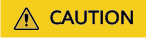
Before deleting a PV, change the persistentVolumeReclaimPolicy of the PV to Retain. Otherwise, the underlying storage will be reclaimed after the PV is deleted.
If the cluster has been upgraded before the storage migration, PVs may fail to be deleted. You can remove the PV protection field finalizers to delete PVs.
kubectl patch pv {pv_name} -p '{"metadata":{"finalizers":null}}'
Feedback
Was this page helpful?
Provide feedbackThank you very much for your feedback. We will continue working to improve the documentation.See the reply and handling status in My Cloud VOC.
For any further questions, feel free to contact us through the chatbot.
Chatbot





