Creating an SFS Turbo Backup Vault
This section describes how to create an SFS Turbo backup vault.
Procedure
- Log in to the CBR console.
- Log in to the management console.
- In the upper left corner, click
 and select a region.
and select a region. - Click
 and choose Storage > Cloud Backup and Recovery > SFS Turbo Backups.
and choose Storage > Cloud Backup and Recovery > SFS Turbo Backups.
- In the upper right corner of the page, click Create SFS Turbo Backup Vault.
- Select a protection type.
- Backup: An SFS Turbo backup vault stores SFS Turbo backups.
- Replication: An SFS Turbo replication vault stores replicas of SFS Turbo backups. If you select Replication, you do not need to select any SFS Turbo file system.
- (Optional) In the file system list, select the file systems to be backed up. After file systems are selected, they are added to the list of selected file systems.
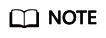
- The selected file systems must have not been associated with any vault and must be in the Available state.
- You can also associate file systems with the vault you are creating later if you skip this step.
- Specify the vault capacity. This capacity is the total size of the file systems that you want to associate with this vault. Plan the vault capacity and ensure that it is at least the same as the size of the file systems you want to back up. If a backup policy is applied to the vault, plan more capacity as required. The capacity ranges from 10 GB to 10,485,760 GB.
You can expand the vault capacity if it becomes insufficient.
- Configure auto backup.
- If you select Configure, you must then select an existing backup policy or create a policy. After the vault is created, CBR will apply the policy to this vault, and all file systems associated with this vault will be automatically backed up based on this policy.
- If you select Skip, file systems associated with this vault will not be automatically backed up until you apply a backup policy to the vault.
- Specify a name for the vault.
The name can contain 1 to 64 characters. Only letters, digits, underscores (_), or hyphens (-) are allowed. Example: vault-612c
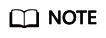
You can also use the default name vault_xxxx.
- Complete the creation as prompted.
- Go back to the SFS Turbo Backups page. You can see the created vault in the vault list.
You can associate file systems to the new vault or perform backup for the file systems. For details, see Vault Management.
Feedback
Was this page helpful?
Provide feedbackThank you very much for your feedback. We will continue working to improve the documentation.See the reply and handling status in My Cloud VOC.
For any further questions, feel free to contact us through the chatbot.
Chatbot





