Load Balance Channels
Load balance channels expose your services through dedicated gateways. and are accessed through subnets in VPCs for lower latency. They balance the loads of backend services.
After creating a load balance channel, you can configure it for an API of an HTTP/HTTPS backend service.
For example, six ECSs have been deployed, and a load balance channel has been created to reach ECS 01 and ECS 04. In this situation, APIG can access these two ECSs through the channel.

Prerequisites
- You have the VPC Administrator permission.
Creating a Load Balance Channel
- Go to the APIG console.
- Select a gateway at the top of the navigation pane.
- In the navigation pane, choose API Management > API Policies.
- Click the Load Balance Channels tab.
- Click Create Load Balance Channel and configure basic information.
Table 1 Basic information Parameter
Description
Name
Channel name.
Port
The host port of the channel, that is, the port of your backend services.
Range: 1–65535
Routing Algorithm
The algorithm to be used to forward requests to cloud servers you select.
The following routing algorithms are available:
- WRR: weighted round robin
- WLC: weighted least connection
- SH: source hashing
- URI hashing
- Configure servers.
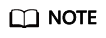
Load balance channels support private network load balancers. You can specify server addresses.
- Select cloud servers
- Click Create Server Group.
In the displayed dialog box, enter server group information and click OK.
Table 2 Server group parameters Parameter
Description
Group Name
Enter a server group name. Using naming rules facilitates future search.
Weight
Enter the weight of the server group. The larger the weight, the more requests can be forwarded to the servers in the group.
Description
Enter a brief description of the server group.
- Click Add Cloud Server.
In the displayed dialog box, select a subnet, select the cloud servers to be added, and click OK.
- After the configuration is complete, configure health check.
- Click Create Server Group.
- Specify IP addresses
- Click Create Server Group.
In the displayed dialog box, enter server group information and click OK. Configure parameters according to Table 2.
- Click Add Backend Server Address and enter a backend server address.
Table 3 Backend server parameters Parameter
Description
Backend Server Address
Backend server IP address.
Standby Node
If you enable this option, the backend server serves as a standby node. It works only when all non-standby nodes are faulty.
Port
Access port number of the backend server. If the port number is 0, the port of the load balance channel is used.
Server Status
Specify whether to enable the server. Requests are distributed to the server only if it is enabled.
- After the configuration is complete, configure health check.
- Click Create Server Group.
- Select cloud servers
- Configure health checks.
Table 4 Basic information Parameter
Description
Protocol
The protocol used to perform health checks on cloud servers associated with the channel. Options:
- TCP
- HTTP
- HTTPS
Default value: TCP.
Two-Way Authentication
Set this parameter only when Protocol is set to HTTPS.
Determine whether to allow APIG to authenticate the API backend service. For details about how to configure the certificate for two-way authentication, see Procedure.
Path
Set this parameter only when Protocol is not set to TCP.
The destination path for health checks.
Method
- GET
- HEAD
Check Port
The destination port for health checks.
If this parameter is not specified, the port of the load balance channel is used by default.
Healthy Threshold
The number of consecutive successful checks required for a cloud server to be considered healthy.
Range: 2–10. Default value: 2
Unhealthy Threshold
The number of consecutive failed checks required for a cloud server to be considered unhealthy.
Range: 2–10. Default value: 5.
Timeout (s)
The timeout used to determine whether a health check has failed. Unit: s.
Range: 2–30. Default value: 5.
Interval (s)
The interval between consecutive checks. Unit: s.
Range: 5–300. Default value: 10.
Response Codes
Set this parameter only when Protocol is not set to TCP.
The HTTP codes used to check for a successful response from a target.
- Click Finish.
Follow-Up Operations
Create APIs to expose backend services deployed in the workload.
Feedback
Was this page helpful?
Provide feedbackThank you very much for your feedback. We will continue working to improve the documentation.See the reply and handling status in My Cloud VOC.
For any further questions, feel free to contact us through the chatbot.
Chatbot





