Help Center/
API Gateway/
User Guide (Paris Region)/
API Calling/
App Management/
Creating an App and Obtaining Authorization
Updated on 2022-02-21 GMT+08:00
Creating an App and Obtaining Authorization
Scenario
For an API that uses app authentication, you can create an app and use the app and its ID and key pair (AppKey and AppSecret) to call the API. You can use an app to call an API only after you bind the app to the API. When you call the API, replace the key pair in the SDK with your own key pair so that API Gateway can authenticate your identity. For details about app authentication, see Developer Guide.
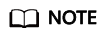
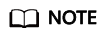
- If the authentication mode of the target API has been set to None or IAM, you do not need to create apps to call this API.
- You can create a maximum of 50 apps.
Creating an App
- Log in to the management console.
- Click
 in the upper left corner and choose API Gateway.
in the upper left corner and choose API Gateway. - In the navigation pane, choose API Calling > Apps.
- Click Create App, and set the parameters listed in Table 1.
- Click OK.
After the app is created, its name and ID are displayed in the app list.
- Click the app name, and view the AppKey and AppSecret on the app details page.
Binding an App to an API
- Log in to the management console.
- Click
 in the upper left corner and choose API Gateway.
in the upper left corner and choose API Gateway. - In the navigation pane, choose API Calling > Apps.
- Bind an app to an API. You can use one of the following methods:
- In the Operation column of the app, click Bind to API, and then click Select API.
- Click the name of the target app, and click Select API.
- Select an environment, select an API, and click OK.
After the binding is complete, you can view the API on the app details page.
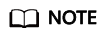
- If you do not intend to use the app to access an API, click Unbind in the Operation column of the API to remove the API.
- To debug an API to which the app is bound, click Debug in the row containing the API.
Follow-Up Operations
You can call APIs through different authentication modes.
Parent topic: App Management
Feedback
Was this page helpful?
Provide feedbackThank you very much for your feedback. We will continue working to improve the documentation.See the reply and handling status in My Cloud VOC.
The system is busy. Please try again later.
For any further questions, feel free to contact us through the chatbot.
Chatbot





