Logging In to the NetEco App
After the app is correctly installed on the mobile device, you can log in to the NetEco server through the app.
Prerequisites
- The NetEco app has been installed. For details, see Installing the NetEco App.
-
You have obtained the tenant name, user name, and password for logging in to the NetEco app, and have changed the initial password.
-
You have obtained the IP address and port number of the NetEco server.
Procedure
- On the mobile device, click the NetEco app icon.
- At the first login, select EDCM in the System Service area on the Select Application screen.
- On the Server Settings screen, set server information such as the tenant name, login address, and port number, and tap Next.

Tenant Name is the tenant name registered on HUAWEI CLOUD.
Figure 1 NetEco Server Settings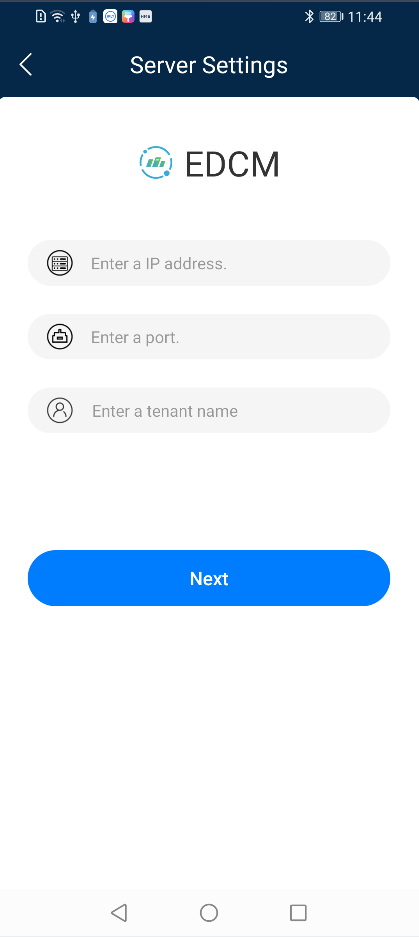
- On the Login screen, enter User Name and Password.

- User Name is the tenant name registered on HUAWEI CLOUD.
- If you fail to log in to the system for three consecutive times, the system automatically displays Verification Code.
- Tap Log In.
After logging in to the NetEco app, enable or disable the Push notifications function as prompted. For details, see How Do I Enable or Disable the Message Push Function.

During the operation, if no data is displayed on the screen or a message is displayed indicating that the network is abnormal, check whether the WiFi or mobile network connection of the mobile terminal is normal. If the network connection is normal, check whether the user is forcibly logged out on the NMS.
If a Huawei mobile phone is used, the Push notifications function is enabled by default in the NetEco app.
Feedback
Was this page helpful?
Provide feedbackThank you very much for your feedback. We will continue working to improve the documentation.See the reply and handling status in My Cloud VOC.
For any further questions, feel free to contact us through the chatbot.
Chatbot





