Buying and Connecting to a GeminiDB DynamoDB-Compatible Instance
This section describes how to buy and connect to a GeminiDB DynamoDB-Compatible instance running on a Linux ECS.
- Buying a GeminiDB DynamoDB-Compatible Instance
- Buying an ECS
- Connecting to the GeminiDB DynamoDB-Compatible Instance
- (Optional) Connecting to the Instance over HTTPS
Buying a GeminiDB DynamoDB-Compatible instance
- Log in to the GeminiDB console.
- On the Instances page, click Buy DB Instance.
- Click Buy DB Instance, select a billing mode, and configure instance parameters. Then, click Next and complete subsequent operations.
Figure 1 Basic information
 Figure 2 Setting a password
Figure 2 Setting a password
- View the purchased GeminiDB DynamoDB-Compatible instance.
Figure 3 Available instance

Buying an ECS
- Log in to the ECS console.
- Click Buy ECS.
- Configure basic settings and click Next: Configure Network. The ECS and GeminiDB DynamoDB-Compatible instance must be deployed in the same region, AZ, VPC, and security group.
Figure 4 Basic settings
 Figure 5 Selecting specifications
Figure 5 Selecting specifications Figure 6 Selecting an image
Figure 6 Selecting an image
- Configure the network and click Next: Configure Advanced Settings. The ECS and the GeminiDB DynamoDB-Compatible instance must be in the same VPC and security group.
- If security group rules allow access from the ECS, you can connect to the instance using the ECS.
- If the security group rules do not allow access from the ECS, add an inbound rule to the security group.
Figure 7 Network settings Figure 8 Selecting an EIP
Figure 8 Selecting an EIP
- Configure a password for the ECS and click Next: Confirm.
Figure 9 Advanced settings

- Confirm the configurations and click Submit.
Figure 10 Confirming the configurations

- View the purchased ECS.
Connecting to the GeminiDB DynamoDB-Compatible Instance
- In the navigation pane, choose Connections to obtain the private IP address and EIP of the instance.
Figure 11 Viewing the IP address

- Replace the IP address in the following code example with the IP address queried in Step 1.
Java code example:
package com.huawei.dbs.test; import com.huawei.dbs.RequestHandler; import com.amazonaws.SDKGlobalConfiguration; import com.amazonaws.auth.AWSCredentialsProvider; import com.amazonaws.auth.AWSStaticCredentialsProvider; import com.amazonaws.auth.BasicAWSCredentials; import com.amazonaws.services.dynamodbv2.AmazonDynamoDB; import com.amazonaws.services.dynamodbv2.AmazonDynamoDBClientBuilder; import com.amazonaws.services.dynamodbv2.document.DynamoDB; import com.amazonaws.services.dynamodbv2.document.TableCollection; import java.net.URI; public class V1Demo { public static AWSCredentialsProvider myCredentials = new AWSStaticCredentialsProvider( new BasicAWSCredentials("your_ak", "your_sk")); public static String ip = "***.***.***.***"; public static void main(String[] args) { disableCertificateChecks(); AmazonDynamoDB client = AmazonDynamoDBClientBuilder.standard() .withRegion("region-a") .withRequestHandlers(new RequestHandler(URI.create("http://" + ip + "8000"))) .withCredentials(myCredentials) .build(); DynamoDB dynamoDB = new DynamoDB(client); TableCollection res = dynamoDB.listTables(); System.out.println(res); } }
(Optional) Connecting to the Instance over HTTPS
Prerequisites:
- The instance and ECS must be in the same VPC and subnet.
- The ECS must be accessible to the security group to which the instance belongs. For details, see Setting Security Group Rules for a GeminiDB DynamoDB-Compatible Instance.
- Enable SSL for the GeminiDB instance by following Enabling SSL for a GeminiDB DynamoDB-Compatible Instance and download a certificate by following Downloading an SSL Certificate. Take a Java application as an example. The command for importing the certificate is as follows:
keytool -importcert -alias hw -file ca.cert -keystore truststore.jks -storepass password
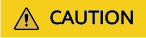
1. For compatibility purposes, you can still use HTTP after SSL is enabled. To meet high security requirements, you can modify a parameter to disable HTTP. For details, choose Service Tickets > Create Service Ticket in the upper right corner of the console and contact the customer service.
2. Currently, an EIP cannot be used over HTTPS.
<dependencies>
<dependency>
<groupId>software.amazon.awssdk</groupId>
<artifactId>dynamodb</artifactId>
<version>2.x.x</version>
</dependency>
</dependencies>
Connect to the GeminiDB DynamoDB-Compatible instance using DynamoDBClient over HTTPS.
import com.amazonaws.auth.AWSCredentialsProvider;
import com.amazonaws.auth.AWSStaticCredentialsProvider;
import com.amazonaws.auth.BasicAWSCredentials;
import com.amazonaws.client.builder.AwsClientBuilder;
import com.amazonaws.services.dynamodbv2.AmazonDynamoDB;
import com.amazonaws.services.dynamodbv2.AmazonDynamoDBClientBuilder;
import com.amazonaws.services.dynamodbv2.model.*;
public class SourceDemo {
// AK/SK credentials can be automatically obtained from environment variable file home/.aws/credentials.
// If there is no such a file, you need to manually specify the AK/SK.
public static AWSCredentialsProvider myCredentials = new AWSStaticCredentialsProvider(
new BasicAWSCredentials("your_ak", "your_sk"));
public static void main(String[] args) {
AmazonDynamoDB client = AmazonDynamoDBClientBuilder.standard()
.withEndpointConfiguration(new AwsClientBuilder.EndpointConfiguration("https://127.0.0.1:8000", "region_a"))
.withCredentials(myCredentials)
.build();
System.out.println(client.listTables());
CreateTableRequest request = new CreateTableRequest()
.withTableName("test_001")
.withProvisionedThroughput(new ProvisionedThroughput(1000L, 1000L))
.withKeySchema(
new KeySchemaElement("id", KeyType.HASH)
)
.withAttributeDefinitions(
new AttributeDefinition("id", ScalarAttributeType.N)
);
System.out.println(client.createTable(request));
}
}
GeminiDB DynamoDB-Compatible API is completely compatible with DynamoDB. For details about common operations, see official DynamoDB documents.
Feedback
Was this page helpful?
Provide feedbackThank you very much for your feedback. We will continue working to improve the documentation.See the reply and handling status in My Cloud VOC.
For any further questions, feel free to contact us through the chatbot.
Chatbot





