How Do I View the Resource Usage of DLI Spark Jobs?
Viewing the Configuration of a Spark Job
Log in to the DLI console. In the navigation pane, choose Job Management > Spark Jobs. In the job list, locate the target job and click  next to Job ID to view the parameters of the job.
next to Job ID to view the parameters of the job.
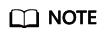
The content is displayed only when the parameters in Advanced Settings are configured during Spark job creation. For details about how to create a Spark job, see Creating a Spark Job.

Viewing Real-Time Resource Usage of a Spark Job
Perform the following operations to view the number of running CUs occupied by a Spark job in real time:
- Log in to the DLI console. In the navigation pane, choose Job Management > Spark Jobs. In the job list, locate the target job and click SparkUI in the Operation column.
- On the Spark UI page, view the real-time running resources of the Spark job.
Figure 2 SparkUI

- On the Spark UI page, view the original configuration of the Spark job (available only to new clusters).
On the Spark UI page, click Environment to view Driver and Executor information.
Figure 3 Driver information Figure 4 Executor information
Figure 4 Executor information
Feedback
Was this page helpful?
Provide feedbackThank you very much for your feedback. We will continue working to improve the documentation.See the reply and handling status in My Cloud VOC.
For any further questions, feel free to contact us through the chatbot.
Chatbot





