How Do I Do When Data Skew Occurs During the Execution of a SQL Job?
What Is Data Skew?
Data skew is a common issue during the execution of SQL jobs. When data is unevenly distributed, some compute nodes process significantly more data than others, which can impact the efficiency of the entire computation process.
For example, if you notice that a SQL query is taking a long time to execute, you can check its status in SparkUI. See Figure 1. If you see a stage that has been running for over 20 minutes with only one task remaining, it is likely due to data skew.
Common Data Skew Scenarios
- Group By aggregation skew
During the execution of Group By aggregation, if some grouping keys have significantly more data than others, the larger groups will consume more compute resources and time during the aggregation process, resulting in slower processing speeds and data skew.
- JOIN operation skew
During table JOIN operations, if the keys involved in the JOIN are unevenly distributed in one of the tables, a large amount of data will be concentrated in a few tasks while others have already completed, causing data skew.
Solution for Group By Data Skew
Select a subset of data and run select count(*) as sum,Key from tbl group by Key order by sum desc to identify which keys are causing data skew.
Then, for the skewed keys, you can handle them separately by adding a salt to split them into multiple tasks for individual statistics, and finally combine the results of the separate statistics.
For example, consider the following SQL query where Key01 is identified as the skewed key causing a single task to process a large amount of data. The following steps can be taken to handle it:
SELECT
a.Key,
SUM(a.sum) AS Cnt
FROM
(
SELECT
Key,
count(*) AS sum
FROM
tbl
GROUP BY
Key,
CASE
WHEN KEY = 'Key01' THEN floor(random () * 200)
ELSE 0
END
) a
GROUP BY
a.Key;
Solution for JOIN Data Skew
- Log in to the DLI management console. Choose Job Management > SQL Jobs in the navigation pane. On the displayed page, locate the job you want to modify and click Edit in the Operation column to switch to the SQL Editor page.
- On the SQL editor page, click Set Property and add the following Spark parameters through the Settings pane:

The string followed by the colons (:) are the configuration parameters, and the strings following the colons are the values.
spark.sql.enableToString:false spark.sql.adaptive.join.enabled:true spark.sql.adaptive.enabled:true spark.sql.adaptive.skewedJoin.enabled:true spark.sql.adaptive.enableToString:false spark.sql.adaptive.skewedPartitionMaxSplits:10
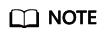
spark.sql.adaptive.skewedPartitionMaxSplits indicates the maximum number of tasks for processing a skewed partition. The default value is 5, and the maximum value is 10. This parameter is optional.
- Click Execute to run the job again.
Feedback
Was this page helpful?
Provide feedbackThank you very much for your feedback. We will continue working to improve the documentation.See the reply and handling status in My Cloud VOC.
For any further questions, feel free to contact us through the chatbot.
Chatbot






