How Do I Enable the Password Login Mode for an ECS?
If you disable the password login mode when binding a key pair to an ECS, you can enable the password login mode again later when you need to.
Procedure
The following example describes how to log in to the ECS using PuTTY and enable the password login mode.
- Double-click PuTTY.EXE. The PuTTY Configuration page is displayed.
- Choose Connection > Data. Enter the image username in Auto-login username.
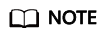
- If the public image of the CoreOS is used, the username of the image is core.
- For a non-CoreOS public image, the username of the image is root.
- Choose Connection > SSH > Auth. In Private key file for authentication, click Browse and select a private key file (in the .ppk format).
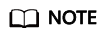
If the file is in the .pem format, convert it by referring to Converting the Private Key File in the .pem Format to the .ppk Format.
- Click Session and enter the EIP of the ECS under Host Name (or IP address).
Figure 1 Configuring the EIP
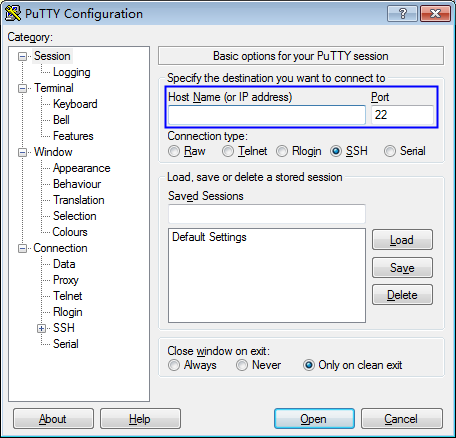
- Click Open to log in to the ECS.
- Run the following command to open the /etc/ssh/sshd_config file:
vi /etc/ssh/sshd_config
- Press i to enter the editing mode and enable the password login mode.
- For a non-SUSE operating system, change the value of PasswordAuthentication to yes.
PasswordAuthentication yes
- For a SUSE operating system, change the values of PasswordAuthentication and UsePAM to yes.
PasswordAuthentication yes UsePAM yes
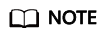
- Non-SUSE OS
To disable password login, change the value of PasswordAuthentication to no. If the PasswordAuthentication parameter is not contained in the /etc/ssh/sshd_config file, add it and set it to no.
- SUSE OS
To disable password login, change the values of PasswordAuthentication and UsePAM to no. If the file does not contain the PasswordAuthentication and UsePAM parameters, add the parameters and set the values to no.
- For a non-SUSE operating system, change the value of PasswordAuthentication to yes.
- Press Esc to exit the editing mode.
- Enter :wq and press Enter to save and exit.
- Run the following command to restart the SSH service for the configuration to take effect:
Feedback
Was this page helpful?
Provide feedbackThank you very much for your feedback. We will continue working to improve the documentation.See the reply and handling status in My Cloud VOC.
For any further questions, feel free to contact us through the chatbot.
Chatbot





