How Do I Use a Private Key to Obtain the Password to Log In to a Windows ECS?
Scenario
A password is required when you log in to a Windows ECS. First, obtain the administrator password generated during the initial installation of the ECS from the private key file downloaded when you create the ECS. The administrator password is the password of account Administrator or an account set in Cloudbase-init. This password is randomly generated, offering high security.
You can obtain the password for logging in to a Windows ECS through the management console
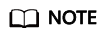
- After obtaining the initial password, you are advised to clear the password information recorded in the system to increase system security.
Clearing the initial password information does not affect ECS operation or login. Once cleared, the password cannot be restored. Before deleting a password, record the password information. For details, see Elastic Cloud Server User Guide.
- You can also call the API to obtain the initial password of the Windows ECS. For details, see Elastic Cloud Server API Reference.
Prerequisites
You have obtained the private key file in the .pem format for logging in to the ECS.
Obtaining a Password
- Log in to the management console.
- Click
 in the upper left corner of the management console and select a region or project.
in the upper left corner of the management console and select a region or project. - Click
 . Under Computing, click Elastic Cloud Server.
. Under Computing, click Elastic Cloud Server. - In the ECS, click the ECS whose password is to be obtained.
- In the Operation column, click More and choose Get Password.
- Use either of the following methods to obtain the password:
- Click Select File and upload the key file from a local directory.
- Copy the key file content to the text field.
- Click Get Password to obtain a new random password.
Feedback
Was this page helpful?
Provide feedbackThank you very much for your feedback. We will continue working to improve the documentation.See the reply and handling status in My Cloud VOC.
For any further questions, feel free to contact us through the chatbot.
Chatbot





