Preparing Resources
Before the integration, you need to complete the following preparations:
- You have applied for tenant information from the CEC. The system O&M administrator has added tenant information for you and provided the following information for you.
Table 1 Parameters Parameter
Description
TenantId
Tenant space ID generated by the system after the tenant space (that is, your CEC) is successfully created.
To obtain the tenant space ID, sign in to your tenant space and choose Configuration Center > System Management > Tenant Information.
Account
Account for signing in to the CEC.
Password
Password for signing in to the CEC.
- Use the tenant administrator account and password to sign in to your CEC and change the initial password on the sign-in page.
- Perform the following steps to ensure that your tenant space has the multimedia agent feature:
Sign in to the tenant space and choose Configuration Center > System Management > Tenant Information.
Check the number of multimedia agents. If the number is 0, the multimedia agent feature is not enabled. Contact the Huawei operations administrator to enable the feature.
Figure 1 Checking the multimedia agent feature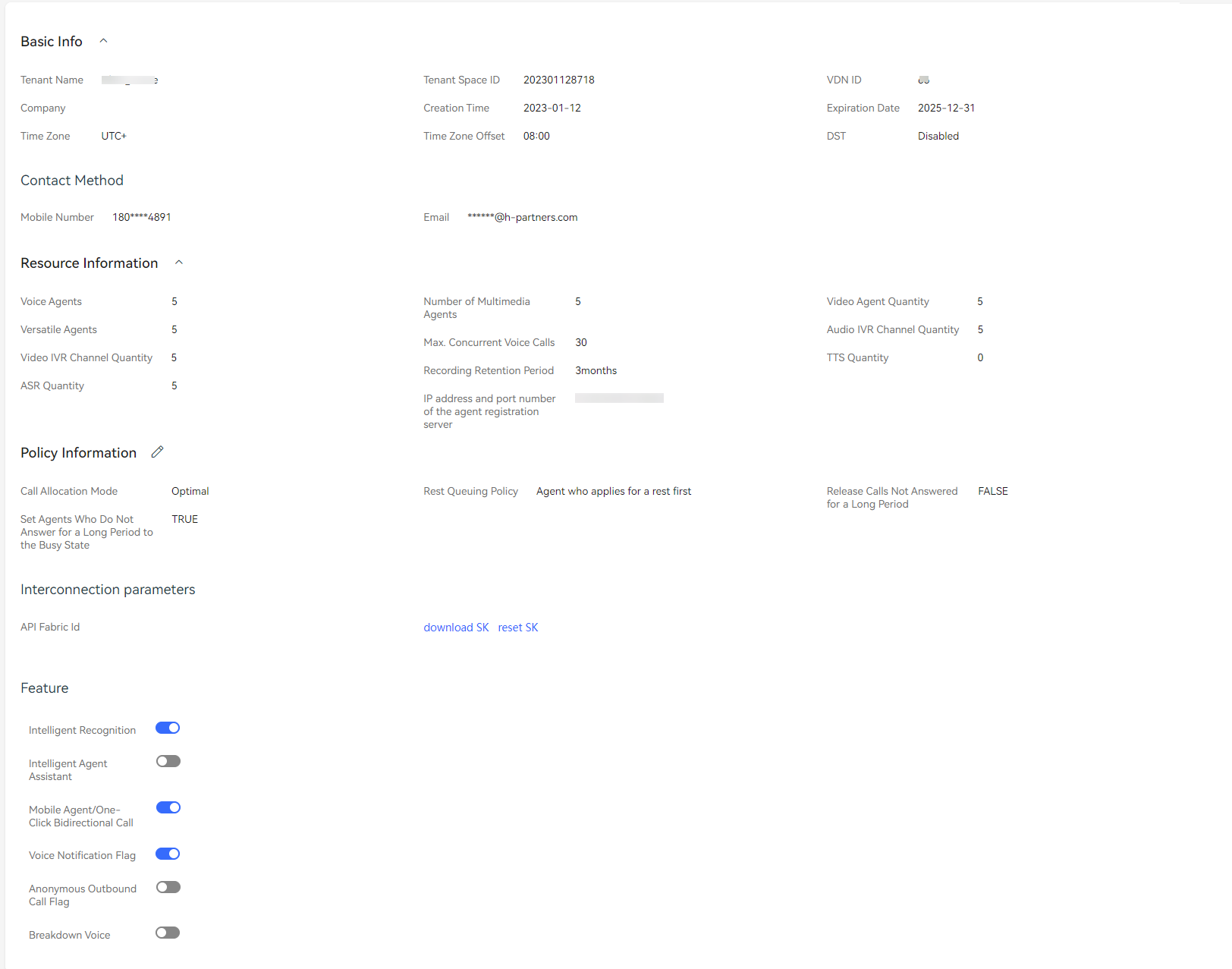
- (Optional) To enable the click-to-dial function (a customer can make a voice or video call to an agent during an online text chat), contact the Huawei operations administrator.
- (Optional) To enable the co-browsing function (a customer can share the web page with an agent or mark content on the web page during an online text chat), contact the Huawei operations administrator.
Feedback
Was this page helpful?
Provide feedbackThank you very much for your feedback. We will continue working to improve the documentation.See the reply and handling status in My Cloud VOC.
For any further questions, feel free to contact us through the chatbot.
Chatbot





