ccictl Overview
Introduction to ccictl
ccictl is a CLI tool similar to kubectl. It uses APIs to communicate with CCI 2.0. It can manage various tasks of CCI 2.0 clusters.
ccictl looks for a configuration file named config in the $HOME/.kubev2 directory. You can create other config files as needed by setting the CLICONFIG environment variable or the --cliconfig parameter.
This topic describes how to use ccictl for declarative application management in CCI 2.0. It also covers some other ccictl functions.
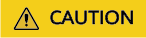
The group and version of all resources provided by CCI 2.0 are cci and v2, the same for the resources created, queried, and deleted using ccictl. If the resource files where the group and version are used as input parameters and group/version is set to v1 or apps/v1, the commands fail to be executed.
Command Category
Most ccictl commands can be classified into the types in the following table.
|
Type |
Purpose |
Description |
|---|---|---|
|
Declarative resource management |
Deployment and O&M (such as GitOps) |
The commands are used to manage workloads in CCI 2.0. |
|
Command-based resource management |
Debugging |
Command-line parameters and flags are used to manage workloads in CCI 2.0. |
|
Workload status printing |
Debugging |
The commands are used to print information about workloads. |
|
Interaction with containers |
Debugging |
The commands are used for execution, mounting, replication, and logging. |
Declarative Application Management
A preferred way to manage resources is to use a declarative file named resource together with the ccictl apply command. This command reads the local (or remote) file structure and modifies the cluster status to reflect the declared intent.
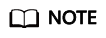
Apply
Apply is preferred for managing resources in CCI 2.0.
Workload Status Printing
ccictl provides the following commands for debugging:
- Print container logs.
- Print events.
- Execute to a container.
Syntax
Run the ccictl command on the terminal using the following syntax:
ccictl [command] [TYPE] [NAME] [flags]
command, TYPE, NAME, and flags are described as follows:
- command: specifies the operation to be performed on one or more resources, for example, create, get, describe, and delete.
- TYPE: specifies the resource type. The resource type is case insensitive. You can use the singular or plural form, or an abbreviation. For example, the output of the following commands is the same:
ccictl get pod pod1 ccictl get pods pod1 ccictl get po pod1
- NAME: specifies the name of a resource. The name is case sensitive. If the name is omitted, the details of all resources are displayed, for example, ccictl get pods.
When performing operations on multiple resources, you can specify each resource by type and name, or use one or more files.
- To specify resources by type and name:
- To group all resources of the same type: TYPE1 name1 name2 name<#>
- To specify multiple resource types: TYPE1/name1 TYPE1/name2 TYPE2/name3 TYPE<#>/name<#>
Example: ccictl get pod/example-pod1 deployment/example-deploy1
- Use one or more files to specify resources: -f file1 -f file2 -f file<#>
- You are advised to use YAML instead of JSON because YAML is more user-friendly, especially for configuration files.
- flags: specifies optional parameters. For example, you can use the -s or --server parameter to specify the address and port of the API server.
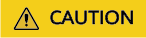
Parameters specified from the command line overwrite the default values and any corresponding environment variables.
If you need help, run the ccictl help command in the terminal.
Operations
The following table contains a short description and common syntax of all ccictl operations:
|
Operation |
Syntax |
Description |
|---|---|---|
|
api-resources |
ccictl api-resources [flags] |
Lists available API resources. |
|
api-versions |
ccictl api-versions [flags] |
Lists available API versions. |
|
apply |
ccictl apply -f FILENAME [flags] |
Applies configuration changes to a resource from a file or stdin. |
|
config |
ccictl config SUBCOMMAND [flags] |
Modifies the config file. For details, see the subcommand descriptions. |
|
create |
ccictl create -f FILENAME [flags] |
Creates one or more resources from a file or stdin. |
|
delete |
ccictl delete (-f FILENAME | TYPE [NAME | /NAME | -l label | --all]) [flags] |
Deletes a resource based on a file or stdin, or by specifying a label selector, name, resource selector, or resource itself. |
|
describe |
ccictl describe (-f FILENAME | TYPE [NAME_PREFIX | /NAME | -l label]) [flags] |
Displays the status of one or more resources. |
|
edit |
ccictl edit (-f FILENAME | TYPE NAME | TYPE/NAME) [flags] |
Uses the default editor to edit and update the definitions of one or more resources on the server. |
|
exec |
ccictl exec POD [-c CONTAINER] [-i] [-t] [flags] [-- COMMAND [args...]] |
Runs commands in the containers of a pod. |
|
explain |
ccictl explain TYPE [--recursive=false] [flags] |
Obtains documents of multiple resources, such as pods, Deployments, and Services. |
|
get |
ccictl get (-f FILENAME | TYPE [NAME | /NAME | -l label]) [--watch] [--sort-by=FIELD] [[-o | --output]=OUTPUT_FORMAT] [flags] |
Lists one or more resources. |
|
logs |
ccictl logs POD [-c CONTAINER] [--follow] [flags] |
Prints logs of containers in a pod. |
|
rollout |
ccictl rollout SUBCOMMAND [options] |
Manages resource rollouts. A valid resource type is Deployment. |
|
set |
ccictl set SUBCOMMAND [options] |
Configures application resources. |
|
version |
ccictl version [flags] |
Displays the version of ccictl on the client. |
Resource Types
|
Resource Name |
Abbreviation |
API Version |
By Namespace |
Resource Type |
|---|---|---|---|---|
|
configmaps |
cm |
cci/v2 |
true |
ConfigMap |
|
deployments |
deploy |
cci/v2 |
true |
Deployment |
|
horizontalpodautoscalers |
hpa |
cci/v2 |
true |
HorizontalPodAutoscaler |
|
namespaces |
ns |
cci/v2 |
false |
Namespace |
|
persistentvolumeclaims |
pvc |
cci/v2 |
true |
PersistentVolumeClaim |
|
persistentvolumes |
pv |
cci/v2 |
false |
PersistentVolume |
|
pods |
po |
cci/v2 |
true |
Pod |
|
replicasets |
rs |
cci/v2 |
true |
ReplicaSet |
|
secrets |
- |
cci/v2 |
true |
Secret |
|
services |
svc |
cci/v2 |
true |
Service |
|
StorageClass |
- |
cci/v2 |
false |
StorageClass |
|
networks |
- |
yangtse/v2 |
true |
Network |
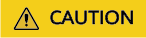
Resource Types lists only resource types supported by CCI 2.0. Not all resource objects in the table support all GET, POST, PUT, DELETE, PATCH APIs. For example, ReplicaSets supports only namespace-level query APIs. The APIs at different sites are also different.
If you encounter any dispute about APIs or resource types, contact the CCI service contact. CCI reserves the right to interpret the information.
Output Options
Output format
The default output format of all ccictl commands is human-readable plain text. To output detailed information in a specific format in the terminal, you can add the -o or --output parameter to the ccictl command.
Syntax
ccictl [command] [TYPE] [NAME] -o <output_format>
The following are example outputs.
|
Output Format |
Description |
|---|---|
|
-o custom-columns=<spec> |
A list of comma-separated custom columns |
|
-o custom-columns-file=<filename> |
A list of custom columns based on the template in the <filename> file. |
|
-o json |
API objects in JSON format. |
|
-o jsonpath=<template> |
Fields defined by the JSONPath expression. |
|
-o jsonpath-file=<filename> |
Fields defined by the JSONPath expression in the <filename> file. |
|
-o name |
Resource name |
|
-o wide |
The output is in plain text format and contains all additional information. |
|
-o yaml |
API objects in YAML format |
Example
In this example, the command outputs the details of a single pod as an object in YAML format.
ccictl get pod web-pod-13je7 -o yaml
Custom Columns
To define custom columns and output only the required details to a list, you can use the custom-columns option. You can define an inline (-o custom-columns=<spec>) or use a template file (-o custom-columns-file=<filename>).
Example
Inline:
ccictl get pods <pod-name> -o custom-columns=NAME:.metadata.name,RSRC:.metadata.resourceVersion
Template file:
ccictl get pods <pod-name> -o custom-columns-file=template.txt
The template.txt file contains the following information:
NAME RSRC metadata.name metadata.resourceVersion
The output of either of the two commands is similar to the following:
NAME RSRC example-name 610995
Sorting List Objects
To sort objects and output them in the terminal, you can add the --sort-by parameter to the supported ccictl command. This parameter allows you to sort objects by specifying any numeric or string field. To specify a field, use the JSONPath expression.
Syntax
ccictl [command] [TYPE] [NAME] --sort-by=<jsonpath_exp>
Example
To print a list of pods sorted by name, run the following command:
ccictl get pods --sort-by=.metadata.name
Common Operation Examples
Use the following examples to help you get familiar with common ccictl operations.
ccictl apply - Apply or update resources based on a file or stdin.
# Use the definition in example-service.yaml to create a Service. ccictl apply -f example-service.yaml # Use the definition in example-deployment.yaml to create a Deployment. ccictl apply -f example-deployment.yaml # Use any .yaml, .yml, or .json file in <directory> to create an object. ccictl apply -f <directory>
ccictl get - List one or more resources.
# List all pods in plain text format. ccictl get pods # List all pods in plain text format, including additional information. ccictl get pods -o wide # List all pods and Services in plain text format. ccictl get po,services # List all pods in the Pending state. ccictl get pods --field-selector=status.phase=Pending
ccictl describe - Display the status of one or more resources, including uninitialized resources.
# Display the details about the Service named <service-name>. ccictl describe svc <service-name> # Display the details about the pod named <pod-name>. ccictl describe pods/<pod-name> # Display the details about all pods for the workload named <deploy-name>. ccictl describe pods <deploy-name> # Describe all pods. ccictl describe pods
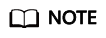
The ccictl get command is usually used to retrieve one or more resources of the same resource class. You can specify the output format using the -o or --output parameter. You can also specify the -w or --watch parameter to start monitoring updates for a specific object. The ccictl describe command focuses more on describing many relevant aspects of a specified resource. It can invoke multiple API calls to the API server to build views for users. For example, the ccictl describe pod command retrieves information about the pod and the events generated for the pod.
ccictl delete - Delete a resource based on a file or stdin, or by specifying a label selector, name, resource selector, or resource itself.
# Use the type and name specified in the pod.yaml file to delete a pod. ccictl delete -f pod.yaml # Delete all pods and Services with the <label-key>=<label-value> label. ccictl delete pods,services -l <label-key>=<label-value> # Delete all pods, including uninitialized pods. ccictl delete pods --all
ccictl exec - Run commands in the containers of a pod.
# Obtain the output by running 'date' from pod <pod-name>. By default, the output comes from the first container. ccictl exec <pod-name> -- date # Obtain the output by running 'date' from container <container-name> in pod <pod-name>. ccictl exec <pod-name> -c <container-name> -- date # Obtain an interactive TTY and run /bin/bash in pod <pod-name>. By default, the output comes from the first container. ccictl exec -ti <pod-name> -- /bin/bash
ccictl logs - Print logs of containers in a pod.
# Return the log snapshot of pod <pod-name>. ccictl logs <pod-name> # Start to transfer logs in streaming mode from pod <pod-name>. This is similar to the tail -f Linux command. ccictl logs -f <pod-name>
JSONPath Support
ccictl supports the JSONPath template as the output format.
A JSONPath template consists of a JSONPath expression enclosed by braces ({}). ccictl uses the JSONPath expression to filter specific fields in a JSON object and format the output. In addition to the original JSONPath template syntax, the following functions and syntax are also valid:
- Use double quotation marks to enclose the text in the JSONPath expression.
- Use the range and end operators to iterate the list.
- Back up a list using a negative index. A negative index does not "surround" the list and is valid as long as the \( ( - index + listLength ) \ge 0 \) is valid.
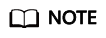
- The $ operator is optional because the expression always starts from the root object by default.
- The result object is output as its String() function.
Functions in JSONPath
Given JSON input:
{
"kind": "List",
"items":[
{
"kind":"None",
"metadata":{
"name":"127.0.0.1",
"labels":{
"kubernetes.io/hostname":"127.0.0.1"
}
},
"status":{
"capacity":{"cpu":"4"},
"addresses":[{"type": "LegacyHostIP", "address":"127.0.0.1"}]
}
},
{
"kind":"None",
"metadata":{"name":"127.0.0.2"},
"status":{
"capacity":{"cpu":"8"},
"addresses":[
{"type": "LegacyHostIP", "address":"127.0.0.2"},
{"type": "another", "address":"127.0.0.3"}
]
}
}
],
"users":[
{
"name": "myself",
"user": {}
},
{
"name": "e2e",
"user": {"username": "admin", "password": "secret"}
}
]
}
|
Function |
Description |
Example |
Result |
|---|---|---|---|
|
text |
Text only |
kind is {.kind} |
kind is List |
|
@ |
Current object |
{@} |
Same as the input |
|
. or [] |
Operator |
{.kind}, {['kind']}, or {['name\.type']} |
List |
|
.. |
Recursive descent |
{..name} |
127.0.0.1 127.0.0.2 myself e2e |
|
* |
Wildcard mask. All objects are obtained. |
{.items[*].metadata.name} |
[127.0.0.1 127.0.0.2] |
|
[start:end:step] |
Indicator operator |
{.users[0].name} |
myself |
|
[,] |
Union operator |
{.items[*]['metadata.name', 'status.capacity']} |
127.0.0.1 127.0.0.2 map[cpu:4] map[cpu:8] |
|
?() |
Filter |
{.users[?(@.name=="e2e")].user.password} |
secret |
|
range, end |
Iteration list |
{range .items[*]}[{.metadata.name}, {.status.capacity}] {end} |
[127.0.0.1, map[cpu:4]] [127.0.0.2, map[cpu:8]] |
|
'' |
Reference explanation execution string |
{range .items[*]}{.metadata.name}{'\t'}{end} |
127.0.0.1 127.0.0.2 |
|
\ |
Escape terminator |
{.items[0].metadata.labels.kubernetes\.io/hostname} |
127.0.0.1 |
Using JSONPath Expressions Through ccictl
The following is an example of using ccictl and JSONPath expressions:
ccictl get pods -o json
ccictl get pods -o=jsonpath='{@}'
ccictl get pods -o=jsonpath='{.items[0]}'
ccictl get pods -o=jsonpath='{.items[0].metadata.name}'
ccictl get pods -o=jsonpath="{.items[*]['metadata.name', 'status.capacity']}"
ccictl get pods -o=jsonpath='{range .items[*]}{.metadata.name}{"\t"}{.status.startTime}{"\n"}{end}'
ccictl get pods -o=jsonpath='{.items[0].metadata.labels.kubernetes\.io/hostname}'
Regular expression in JSONPath
JSONPath regular expressions are not supported. To use regular expressions for matching, you can use tools such as jq.
# The JSONPath output of ccictl does not support regular expressions.
# The following command does not take effect.
ccictl get pods -o jsonpath='{.items[?(@.metadata.name=~/^test$/)].metadata.name}'
# The following command can obtain the required result.
ccictl get pods -o json | jq -r '.items[] | select(.metadata.name | test("test-")).metadata.name'
Feedback
Was this page helpful?
Provide feedbackThank you very much for your feedback. We will continue working to improve the documentation.See the reply and handling status in My Cloud VOC.
For any further questions, feel free to contact us through the chatbot.
Chatbot





