ccictl Configuration Guide
CCI allows you to use ccictl to create resources such as workloads.
|
OS |
Download Addresses |
|---|---|
|
Linux AMD 64-bit |
|
|
MAC AMD 64-bit |
|
|
MAC Arm 64-bit |
Installing and Configuring ccictl
A Linux OS is used as an example in the following operations.
- Grant the execute permission on ccictl downloaded in Downloading ccictl and save it to the PATH directory.
#chmod +x ./ccictl #mv ./ccictl $PATH
In this command, $PATH indicates the PATH directory (for example, /usr/local/bin). Replace it with the actual value.
You can run the following command to view the ccictl version:
#ccictl version #Client Version: version.Info{GitVersion:"v0.0.2", GitCommit:"996a2efcd852473dde345ae2931833342cab1d96", BuildDate:"2025-03-24T00:32:05Z", GoVersion:"go1.19.6", Compiler:"gc", Platform:"linux/amd64"} - Configure IAM authentication information and persistently store it to the local host.
- Specify a CCI cluster.
ccictl config set-cluster <$context-cluster-name> --server=https://<$cci-endpoint>
- $context-cluster-name: cluster name. You can use any custom name.
- $cci-endpoint: CCI endpoint. Endpoints vary depending on regions. For details, see Obtaining CCI Endpoints.
Example:
#ccictl config set-cluster cci-cluster --server=https://cci.cn-north-4.myhuaweicloud.com #Cluster "cci-cluster" set.
- Set the user credential used by ccictl.
ccictl config set-credentials <$user> --auth-provider=iam --auth-provider-arg=iam-endpoint=https://<$iam-endpoint> --auth-provider-arg=cache="true" --auth-provider-arg=project-name=<$project-name> --auth-provider-arg=user-name=<$user-name> --auth-provider-arg=domain-name=<$domain-name> --auth-provider-arg=password=<$password>
Or
ccictl config set-credentials <$user> --auth-provider=iam --auth-provider-arg=iam-endpoint=https://<$iam-endpoint> --auth-provider-arg=cache="true" --auth-provider-arg=project-name=<$project-name> --auth-provider-arg=ak=<$ak> --auth-provider-arg=sk=<$sk>
Table 2 Username and password Command Flag
Description
domain-name
Tenant name, which is the account name.
user-name
IAM username.
password
Password of the account or IAM user.
Table 3 AK/SK Command Flag
Description
ak
For details about how to obtain the AK and SK, see Obtaining an AK/SK. AK is the access key in the file, and SK is the secret key in the file.
sk
Table 4 Common settings Command Flag
Description
context-user-name
Username, which is the configured context username and can be specified.
iam-endpoint
IAM endpoint. This parameter is mandatory. For details, see Regions and Endpoints.
project-name
Project name. For details, see Obtaining a Project Name on the Console.
cache
Whether to cache the IAM token to the local host to improve the access performance. The default value is true.
CAUTION:In an insecure environment, you are advised to disable this option.
Example:
#ccictl config set-credentials cci-user --auth-provider=iam --auth-provider-arg=iam-endpoint=https://{iam-endpoint} --auth-provider-arg=cache="true" --auth-provider-arg=project-name={region} --auth-provider-arg=ak=ak****** --auth-provider-arg=sk=sk****** #User "cci-user" set.
- Set and use the context of ccictl.
ccictl config set-context <$context-name> --cluster=<$context-cluster-name> --user=<$context-user-name>
- $context-name: context name. You can use any custom name.
- $context-cluster-name: cluster name configured in the preceding steps
- $context-user-name: username configured in the preceding steps
Example:
#ccictl config set-context cci-context1 --cluster=cci-cluster --user=cci-user #Context "cci-context1" created.
Context of using ccictl
ccictl config use-context <$context-name>
Example:
#ccictl config use-context cci-context1 #Switched to context "cci-context1".
- Specify a CCI cluster.
- After the configuration is complete, you can run ccictl commands to perform operations on CCI resources.
For example, run the ccictl get namespace command to view namespace resources.
#ccictl get namespace #No resources found.
Configuring ccictl in an Insecure Environment
- Install and configure ccictl.
- Edit the config file and delete sensitive information.
In a Linux OS, the config file is stored in $HOME/.kubev2/config by default.
Table 5 Sensitive information Command Flag
Environment Value
Description
--domain-name
DOMAIN_NAME
Tenant name
--user-name
USER_NAME
Sub-user name
--password
PASSWORD
User password
--ak
ACCESS_KEY_ID
Access key ID
--sk
SECRET_ACCESS_KEY
Secret access key
--cache
CREDENTIAL_CACHE
Whether to cache tokens
- Configure the environment variables corresponding to the deleted parameters. For example, configure AK, SK, and whether to cache tokens.
#export ACCESS_KEY_ID=xxxxxxx #export SECRET_ACCESS_KEY=xxxxxxx #export CREDENTIAL_CACHE=false #ccictl get ns
After the preceding commands are executed, information similar to the following is displayed:
#No resources found.
Obtaining an AK/SK
AK: access key ID. It is a unique ID associated with an SK. AK is used together with SK to sign requests.
SK: secret access key. It is used together with an AK to sign requests. They can identify request senders and prevent requests from being modified.
- Log in to the management console.
- Hover over the username and choose My Credentials from the drop-down list.
- Choose Access Keys from the navigation pane.
- Click Create Access Key, and enter the verification code.
- Click OK to generate an access key and download it.
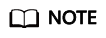
Keep the AK/SK file confidential to prevent information leakage.
Obtaining CCI Endpoints
An endpoint is the request address for calling an API. Endpoints vary with services and regions. An endpoint can be obtained from Regions and Endpoints.
|
Region Name |
Region |
Endpoint |
|---|---|---|
|
TR-Istanbul |
tr-west-1 |
cci.tr-west-1.myhuaweicloud.com |
|
AF-Johannesburg |
af-south-1 |
cci.af-south-1.myhuaweicloud.com |
|
AP-Singapore |
ap-southeast-3 |
cci.ap-southeast-3.myhuaweicloud.com |
|
ME-Riyadh |
me-east-1 |
cci.me-east-1.myhuaweicloud.com |
|
LA-Mexico City2 |
la-north-2 |
cci.la-north-2.myhuaweicloud.com |
|
LA-Sao Paulo1 |
sa-brazil-1 |
cci.sa-brazil-1.myhuaweicloud.com |
|
LA-Santiago |
la-south-2 |
cci.la-south-2.myhuaweicloud.com |
Obtaining a Project Name on the Console
- Log in to the management console.
- Hover the pointer over the username in the upper right corner and choose My Credentials from the drop-down list.
On the API Credentials page, view projects in the project list.
Feedback
Was this page helpful?
Provide feedbackThank you very much for your feedback. We will continue working to improve the documentation.See the reply and handling status in My Cloud VOC.
For any further questions, feel free to contact us through the chatbot.
Chatbot





