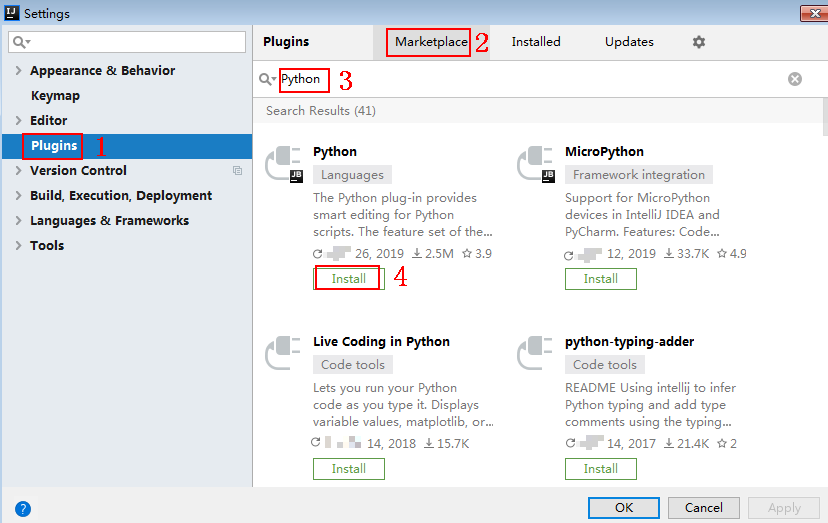Python
Scenarios
To use Python to call an API through app authentication, obtain the Python SDK, create a new project, and then call the API by referring to the API calling example.
This section uses IntelliJ IDEA 2018.3.5 as an example.
Prerequisites
- You have obtained API calling information. For details, see Preparation.
- You have installed Python 2.7.9 or 3.X. If not, download the Python installation package from the official Python website and install it.
After Python is installed, run the pip command to install the requests library in the CLI or Shell window.
pip install requests

If a certificate error occurs during the installation, download the get-pip.py file to upgrade the pip environment, and try again.
- You have installed IntelliJ IDEA 2018.3.5 or a later version. If not, download the installation package from the official IntelliJ IDEA website and install it.
- You have installed the Python plug-in on IntelliJ IDEA. If not, install the Python plug-in according to Figure 1.
Obtaining the SDK
On the APIG console, choose Help Center > Using SDKs, and download the SDK of the desired language.
Alternatively, download the latest SDK version. Then obtain the ApiGateway-python-sdk.zip package. The following table shows the files decompressed from the package.
|
Name |
Description |
|---|---|
|
apig_sdk\__init__.py |
SDK code |
|
apig_sdk\signer.py |
|
|
main.py |
Sample code |
|
backend_signature.py |
Sample code for backend signing |
|
licenses\license-requests |
Third-party license |
Creating a Project
- Start IDEA and choose File > New > Project.
On the displayed New Project page, choose Python and click Next.
Figure 2 Python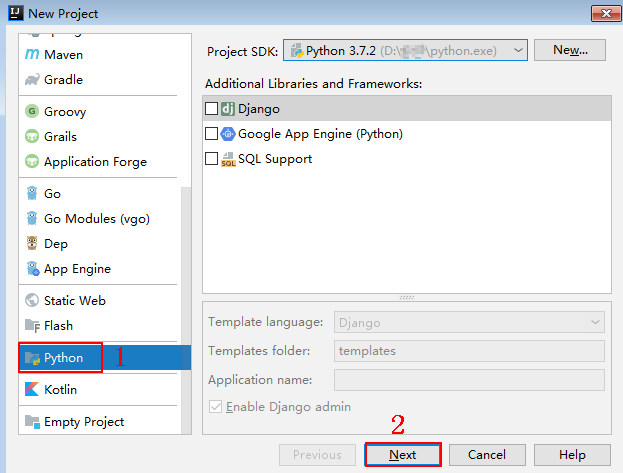
- Click Next. Click ..., select the directory where the SDK is decompressed, and click Finish.
Figure 3 Selecting the SDK directory after decompression
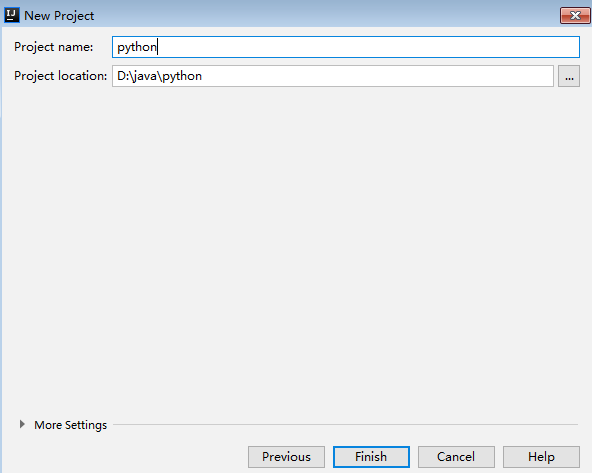
- View the directory structure shown in the following figure.
Figure 4 Directory structure of the new project python
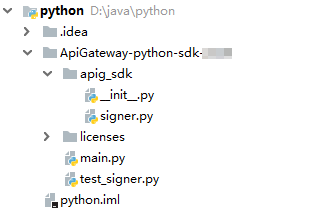
Modify the parameters in sample code main.py as required. For details about the sample code, see API Calling Example.
API Calling Example
- Import apig_sdk to the project.
1 2 3
from apig_sdk import signer import requests import os
- Generate a new signer and enter the AppKey and AppSecret.
- In this example, the AK and SK stored in the environment variables are used. Specify the environment variables HUAWEICLOUD_SDK_AK and HUAWEICLOUD_SDK_SK in the local environment first. The following uses Linux as an example to describe how to set the obtained AK/SK as environment variables.
- Open the terminal and run the following command to open the environment variable configuration file:
- Set environment variables, save the file, and exit the editor.
export HUAWEICLOUD_SDK_AK="Obtained AK" export HUAWEICLOUD_SDK_SK="Obtained SK"
- Run the following command to apply the modification:
- Generate a new signer and enter the configured environment variables.
1 2 3 4 5
sig = signer.Signer() // Directly writing AK/SK in code is risky. For security, encrypt your AK/SK and store them in the configuration file or environment variables. // In this example, the AK/SK are stored in environment variables for identity authentication. Before running this example, set environment variables HUAWEICLOUD_SDK_AK and HUAWEICLOUD_SDK_SK. sig.Key = os.getenv('HUAWEICLOUD_SDK_AK') sig.Secret = os.getenv('HUAWEICLOUD_SDK_SK')
- In this example, the AK and SK stored in the environment variables are used. Specify the environment variables HUAWEICLOUD_SDK_AK and HUAWEICLOUD_SDK_SK in the local environment first. The following uses Linux as an example to describe how to set the obtained AK/SK as environment variables.
- Generate a new request, and specify the domain name, method, request URI, and body.
Take the API for querying VPCs as an example: HTTP method GET, endpoint service.region.example.com, URI /v1/77b6a44cba5143ab91d13ab9a8ff44fd/vpcs, and query parameter limit=1.
1 2 3
# The following example shows how to set the request URL and parameters to query a VPC list. r = signer.HttpRequest("GET", "https://service.region.example.com/v1/77b6a44cba5143ab91d13ab9a8ff44fd/vpcs?limit=1") # r.body = "{\"a\":1}"
- Execute the following function to add the X-Sdk-Date and Authorization headers for signing:
1sig.Sign(r)
- X-Sdk-Date is a timestamp request header parameter that must be signed.
- The Authorization header is a mandatory request header parameter for security authentication.
- The SDK automatically completes signing requests, and you do not need to know which header parameters are involved in the signing process.
- Access the API and view the access result.
1 2 3
resp = requests.request(r.method, r.scheme + "://" + r.host + r.uri, headers=r.headers, data=r.body) print(resp.status_code, resp.reason) print(resp.content)
The following uses the API for querying VPCs as an example. The access result is as follows:
{ "vpcs": [ { "id": "13551d6b-755d-4757-b956-536f674975c0", "name": "default", "description": "test", "cidr": "172.16.0.0/16", "status": "OK", "enterprise_project_id": "0", "routes": [], "block_service_endpoint_states": "off", "enable_network_address_usage_metrics": false, "tenant_id": "087679f0aa80d32a2f4ec0172f5e902b", "created_at": "2022-12-15T02:11:13", "updated_at": "2022-12-15T02:11:13" } ] }
Video Tutorial
This video shows how to use a Python SDK to call an API through app authentication.
Feedback
Was this page helpful?
Provide feedbackThank you very much for your feedback. We will continue working to improve the documentation.See the reply and handling status in My Cloud VOC.
For any further questions, feel free to contact us through the chatbot.
Chatbot