Creating a Project and Product
Concept
- Project: an independent space where you can develop IoT products and applications.
- Product: a collection of devices with the same capabilities or features. In addition to physical devices, a product includes product information, product models (profile files), codecs, and test reports generated during IoT capability building.
Procedure
- Access the home page of IoT Device Management, and click Developer Center.
 NOTE:
NOTE:
Currently, the Developer Center is available only in Hong Kong. You need to complete product development on the Developer Center in the Hong Kong region and then select your region to connect devices and applications.
- (Optional) If you are using the Developer Center for the first time, click Manufacturer in the upper right corner, complete the manufacturer information, and click Save.

- On the home page of the Developer Center, click Create Project. In the dialog box displayed, enter a project name, select the industry to which the project belongs, and click OK.
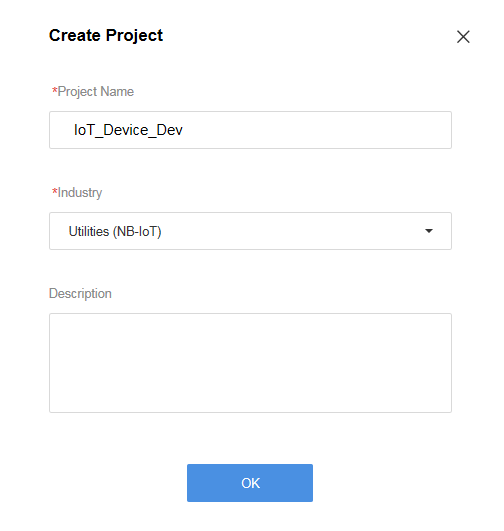
- When a dialog box indicating that the project is created is displayed, click Download Secret to download the application ID and secret to your local PC, and click View Project to open the project.
 NOTE:
NOTE:
The application ID and secret are required when a network application (NA) accesses the IoT platform. Keep them securely. If you forget the secret, reset it by clicking Reset Secret under .

- On the home page of the project, choose , and click Create Product.
- You can create a product based on a preset template or customize a product. The following uses customization as an example.
- Click the Customization tab, and click Customization.

- In the Set Product Information dialog box, enter the information such as Product Name, Model, and Industry, and click Create.
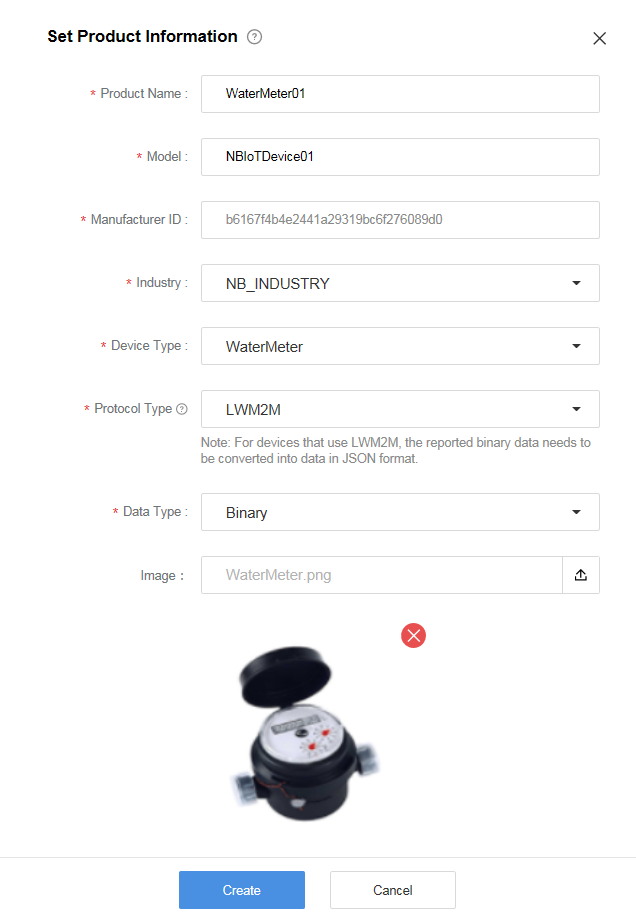
- On the Product Development page, click the product to enter its development space.

Feedback
Was this page helpful?
Provide feedbackThank you very much for your feedback. We will continue working to improve the documentation.See the reply and handling status in My Cloud VOC.
For any further questions, feel free to contact us through the chatbot.
Chatbot





