Help Center/
MapReduce Service/
Component Operation Guide (LTS)/
Using Kafka/
Using Kafka UI/
Viewing Brokers on Kafka UI
Updated on 2024-05-29 GMT+08:00
Viewing Brokers on Kafka UI
Scenario
On Kafka UI, you can view broker details and JMX metrics of the broker node data traffic.
Viewing a Broker
- Log in to Kafka UI. For details, see Accessing Kafka UI.
- Click Brokers. The broker details page is displayed.
- In the Broker Summary area, you can view Broker ID, Host, Rack, Disk(Used|Total), and Memory(Used|Total) of brokers.
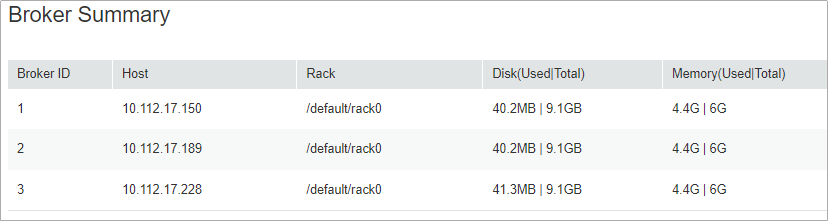
- In the Brokers Metrics area, you can view the JMX metrics of the broker node data traffic, including the average number of incoming messages per second, number of bytes of incoming messages per second, number of bytes of outgoing messages per second, and number of failed requests per second, total number of requests per second, and number of production requests per second in different time windows.

Searching for a Broker
- Log in to Kafka UI. For details, see Accessing Kafka UI.
- Click Brokers. The broker details page is displayed.
- In the upper right corner of the page, you can enter a host IP address or rack configuration information to search for a broker.
Parent topic: Using Kafka UI
Feedback
Was this page helpful?
Provide feedbackThank you very much for your feedback. We will continue working to improve the documentation.See the reply and handling status in My Cloud VOC.
The system is busy. Please try again later.
For any further questions, feel free to contact us through the chatbot.
Chatbot





