Viewing Hive Metadata Using Hue
Scenario
You can use the Hue web UI to manage Hive metadata in an MRS cluster.
Using Metadata Manager
Access the Hue web UI. For details, see Accessing the Hue Web UI.
- Viewing metadata of Hive tables
Click
 in the navigation tree on the left and click a table name. The metadata of the Hive table is displayed.
in the navigation tree on the left and click a table name. The metadata of the Hive table is displayed. - Managing metadata of Hive tables
On the metadata information page of a Hive table:
- Click Import in the upper right corner to import data.
- Click Overview to view the location of the table file in the PROPERTIES field.
View the field information of each column in a Hive table and manually add description information. Note that the added description information is not the field comments in the Hive table.
- Click Sample to browse data.
- Managing Hive metadata tables
Click
 in the left list to create a table based on the uploaded file in the database. You can also manually create a table.
in the left list to create a table based on the uploaded file in the database. You can also manually create a table.
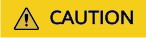
The Hue page is used to view and analyze data such as files and tables. Do not perform high-risk management operations such as deleting objects on the page. If such an operation is required, perform the operation on each component after confirming that the operation does not affect services. For example, use the HDFS client to perform operations on HDFS files and use the Hive client to perform operations on Hive tables.
Feedback
Was this page helpful?
Provide feedbackThank you very much for your feedback. We will continue working to improve the documentation.See the reply and handling status in My Cloud VOC.
For any further questions, feel free to contact us through the chatbot.
Chatbot





