Joining a Meeting
Receiving an Invitation
- Method 1: Click Join in the meeting schedule.
- Method 2: Answer the call that the system places to you when the meeting starts. If Auto answer is enabled, you will directly join the meeting after being called.
To enable Auto answer on the desktop client, click
 in the lower left corner of the client home screen. In the displayed Meeting settings dialog box, select Auto answer under General > Calling > Answer mode.
in the lower left corner of the client home screen. In the displayed Meeting settings dialog box, select Auto answer under General > Calling > Answer mode.

Using the Meeting ID
If you are not added as a participant in a meeting, you can use the meeting ID and password to join the meeting.
Ask the host or participant to forward the email containing the meeting ID and password to you.

Using the Link
- When receiving a meeting link shared by other participants, click the link and then click Join Now or Download Now on the displayed page. The meeting information is displayed.
- If you have logged in to the desktop client, you will directly join the meeting using your name.
- If you have not logged in to the desktop client, you will join the meeting using your device name.
Anonymously Joining the Meeting
- You can use the meeting ID and password to easily join a meeting.
- Obtain the meeting ID and password from the email that is forwarded to you.

Using the Personal Meeting ID
If you have configured meeting resources, you can search for and call the personal meeting ID of a contact in the search bar, or call the personal meeting ID on the contact details screen, and enter the password to join a meeting.
To access the contact details page, click a contact on the Contacts screen.
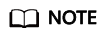
If the host has enabled the Allow guests to join ahead of host permissions, you can join the meeting using the personal meeting ID of the host at any time. Otherwise, you can join the meeting using the personal meeting ID of the host only after the host joins the meeting.

Feedback
Was this page helpful?
Provide feedbackThank you very much for your feedback. We will continue working to improve the documentation.See the reply and handling status in My Cloud VOC.
For any further questions, feel free to contact us through the chatbot.
Chatbot






