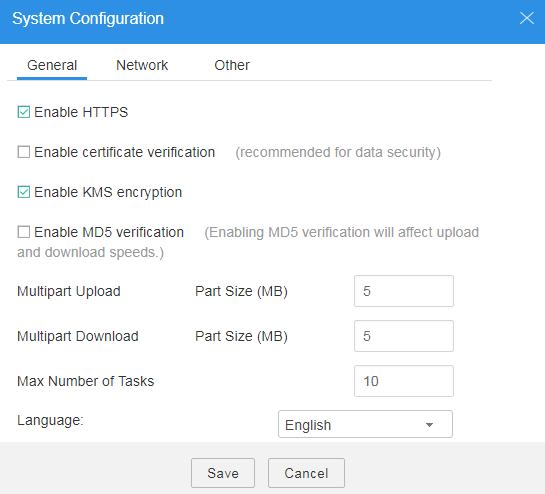Uploading a File with Server-Side Encryption
OBS allows users to encrypt objects on the server side so that the objects can be securely stored in OBS.
Prerequisites
In the region where the OBS is deployed, add the KMS Administrator permission to the user group. For details about how to add permissions, see the IAM User Guide.
Procedure
- Log in to OBS Browser.
- In the upper right corner on the page, click
 .
. - Choose System Configuration > General. For details, see Figure 1.
- Select Enable HTTPS and Enable KMS encryption.
- Click Save.
- Verify the encryption status.
After HTTPS and KMS encryption are enabled, objects uploaded to OBS are encrypted with keys provided by KMS. By default, the key obs/default is selected for encryption.
After objects are uploaded, click
 on the right of the object list. In the Properties dialog box that is displayed, you can view the object encryption status. Yes indicates that server-side encryption has been implemented for the object. No indicates that server-side encryption has not been implemented for the object. The object encryption status cannot be changed.
on the right of the object list. In the Properties dialog box that is displayed, you can view the object encryption status. Yes indicates that server-side encryption has been implemented for the object. No indicates that server-side encryption has not been implemented for the object. The object encryption status cannot be changed.
HTTPS must be enabled when you enable KMS encryption to upload objects. Therefore, if you deselect Enable HTTPS, Enable KMS encryption is deselected automatically.
Figure 2 Encryption status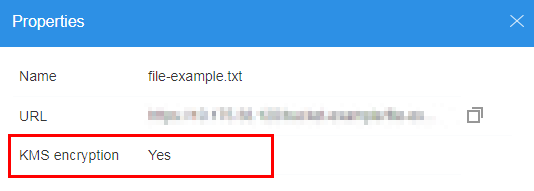

- Server-side encryption does not support HTTP. To use server-side encryption, enable HTTPS.
- A key in use cannot be deleted. Otherwise, the object encrypted with this key cannot be downloaded.
Feedback
Was this page helpful?
Provide feedbackThank you very much for your feedback. We will continue working to improve the documentation.See the reply and handling status in My Cloud VOC.
For any further questions, feel free to contact us through the chatbot.
Chatbot