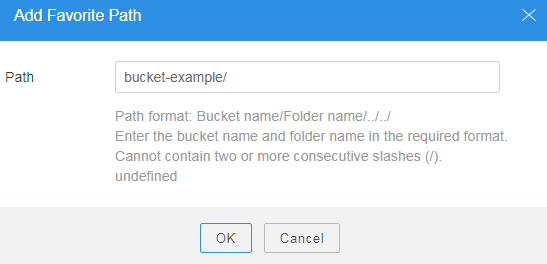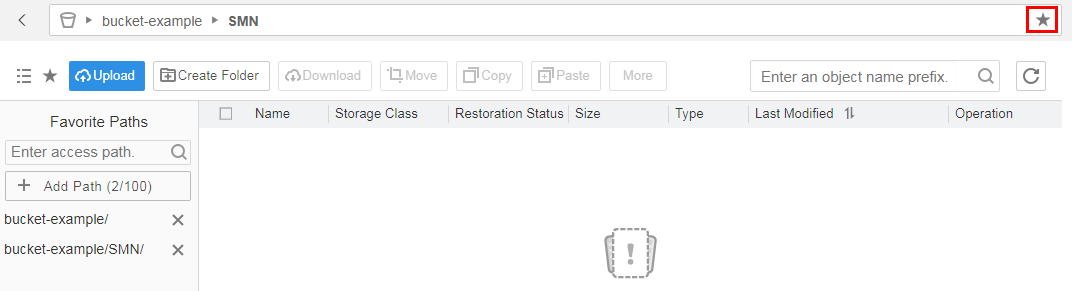Help Center/
Object Storage Service/
Tools Guide/
obsbrowser (abandoned)/
Related Operations/
Access Path
Updated on 2022-02-22 GMT+08:00
Access Path
OBS Browser can directly access buckets, folders, or objects through access paths.
The format of an access path is as follows: Bucket name/Folder name/.../, which cannot contain two or more adjacent slashes (/).
Procedure
- Log in to OBS Browser.
- Manually add an access path to the folder for favorite paths.
- Click
 . The folder of Favorite Paths is displayed in the navigation pane on the left. A maximum of 100 paths can be added to the folder of favorite paths.
. The folder of Favorite Paths is displayed in the navigation pane on the left. A maximum of 100 paths can be added to the folder of favorite paths. - Click Add Path. The Add Favorite Path dialog box is displayed.
- Enter the access path. See Figure 1.
- Click OK. The access path is added to the Favorite Paths folder.
- In the displayed dialog box, click OK to close the dialog box.
- Click
- Add an access path to the Favorites.
- Select a bucket or a folder in the bucket.
- Click
 to add the access path to the Favorite Paths folder. See Figure 2.
to add the access path to the Favorite Paths folder. See Figure 2.
- In the Favorite Paths folder, click the access path. OBS Browser opens the content in the access path.
- Add an access path when adding an account. For details, see Managing Accounts. If you log in to OBS Browser using the account, the content in the access path is opened.
Parent topic: Related Operations
Feedback
Was this page helpful?
Provide feedbackThank you very much for your feedback. We will continue working to improve the documentation.See the reply and handling status in My Cloud VOC.
The system is busy. Please try again later.
For any further questions, feel free to contact us through the chatbot.
Chatbot