Sharing a Folder
Scenarios
With the folder sharing function, you can share your folder in OBS to other users.
Background Information
Folder sharing is temporary and has a validity period. You need to prepare a six-digit extraction code before sharing a folder. After the sharing link of the folder is created, OBS automatically aggregates the download links of all objects in the folder to a static website that is hosted by a public OBS bucket. Then users who have the temporary URL and extraction code can access the static website and download files.
Limitations and Constraints
- A folder shared from OBS Browser can be valid for one minute to 30 days. Or, you can configure a bucket policy or object policy to grant the access permissions of a folder to other users permanently.
- The folder sharing function is restricted to a few regions only.
- Only buckets of version 3.0 or later support the folder sharing function. You can view the bucket version in the Basic Information area on the Overview page of a bucket.
- Archived objects in the folder need to be restored in the bucket before they can be downloaded.
Procedure
- Log in to OBS Browser.
- Click the bucket to be operated.
- Select the folder to be shared and click
 . The Share Folder dialog box is displayed.
Figure 1 Sharing a folder
. The Share Folder dialog box is displayed.
Figure 1 Sharing a folder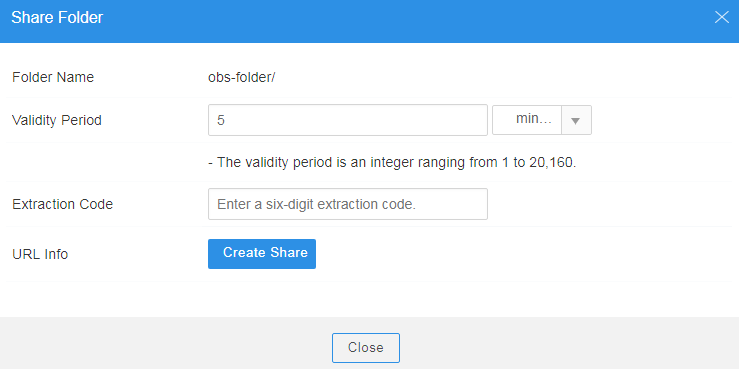
- Configure parameters.
Table 1 Parameters for sharing a folder Parameter
Description
URL Validity Period
The validity period is measured by minutes or hours, and ranges from one minute to 30 days. The default value is five minutes.
Within the URL validity period, any user who has the URL can access the folder.
Extraction Code
A six-digit code.
An extraction code is required to access a shared folder.
- Click Create Share to generate sharing URL of the folder.
- You can send the URL and extraction code to other users. Then they can access the folder using the URL and the extraction code.
Verification
Verify that other users can access the shared folder through the URL.
- Open a web browser, enter the shared URL, and open it.
- In the dialog box that is displayed, enter the extraction code and confirm the access to the shared folder.
Verify that other users can access the shared folder through OBS Browser.
- Log in to OBS Browser.
- Click Obtain Share on the upper right corner the page. The Add Account dialog box is displayed.
- On the Obtain Share page, enter the copied link and extraction code.
- Click OK to access the shared folder.
Feedback
Was this page helpful?
Provide feedbackThank you very much for your feedback. We will continue working to improve the documentation.See the reply and handling status in My Cloud VOC.
For any further questions, feel free to contact us through the chatbot.
Chatbot





