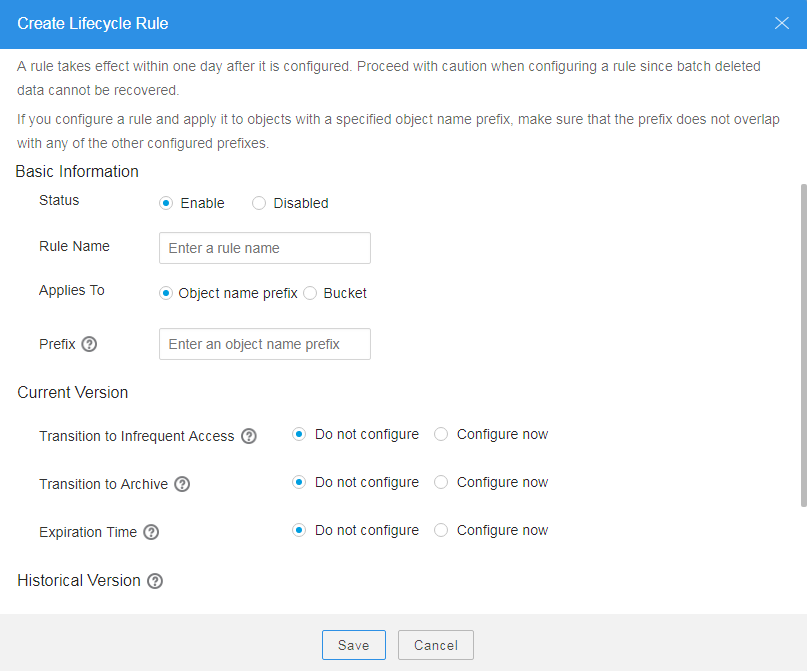Configuring a Lifecycle Rule
You can configure a lifecycle management rule for a bucket, and applicable objects in the bucket will be managed by the rule.
Procedure
- Log in to OBS Browser.
- Click the blank area in the row of the bucket for which you want to configure a lifecycle rule and choose More > Configure Lifecycle Rule.
- In the Configure Lifecycle Rule dialog box, click Create. The dialog box in Figure 1 is displayed.
- Configure a lifecycle rule.
Basic Information:
- Status:
Select Enable to enable the lifecycle rule.
- Rule Name:
Identify lifecycle rules. The Rule Name contains a maximum of 255 characters.
- Prefix: It is optional.
- If this field is configured, objects with the specified prefix will be managed by the lifecycle rule. The prefix cannot start with a slash (/) or contain two consecutive slashes (//), and cannot contain the following special characters: \:*?"<>|
- If this field is not configured, all objects in the bucket will be managed by the lifecycle rule.

- When Object name prefix is selected and the specified prefix and the prefix of an existing lifecycle rule overlap, OBS regards the two rules as one and disables the one to be configured. For example, if a rule with prefix abc exists in the system, another rule whose prefix starts with abc cannot be configured.
- If a lifecycle rule whose Applies To is set to Object name prefix has been configured, you cannot configure a lifecycle rule whose Applies To is set to Bucket.
Current Version or Historical Version:

- Current Version and Historical Version are two concepts for Versioning. If Versioning is enabled, uploading objects with the same name to the same path generates different versions. The object uploaded lastly is called Current Version, and the object uploaded earlier is called Historical Version. For more information, see Versioning.
- You can configure either the Current Version or Historical Version, or both of them.
- Transition to Infrequent Access After (Days): After this number of days since the last update, objects meeting certain conditions will be transitioned to Infrequent Access. This number must be at least 30.
- Transition to Archive After (Days): After this number of days since the last update, objects meeting certain conditions will be transitioned to Archive. If you configure to transition objects first to Infrequent Access and then Archive, the objects must stay Infrequent Access at least 30 days before they can be transitioned to Archive. If only transition to Archive is used, but transition to Infrequent Access is not, there is no limit on the number of days for transition.
- Object deletion upon expiration: You can specify the number of days after which objects that have been last updated and meet the specified conditions are automatically deleted. The expiration time must be greater than the two transition times.
For example, on January 7, 2015, you saved the following files in OBS:- log/test1.log
- log/test2.log
- doc/example.doc
- doc/good.txt
On January 10, 2015, you saved the following files:- log/clientlog.log
- log/serverlog.log
- doc/work.doc
- doc/travel.txt
On January 10, 2015, you set the expiration time of objects prefixed with log to one day later, you may encounter the following situations:
- Objects log/test1.log and log/test2.log uploaded on January 7, 2015 may be deleted after the last system scan. The deletion may happen on January 10, 2015 or January 11, 2015, depending on the time of the last system scan.
- Objects log/clientlog.log and log/serverlog.log uploaded on January 10, 2015 are usually deleted on January 11, 2015 or January 12, 2015, depending on the time of the last system scan. If the objects have been stored for more than one day at the time of the last system scan, the objects are deleted upon the scan. Or, they are deleted at the next system scan or later whenever their storage duration meets the specified expiration time requirement.
On the day of operation, you can set the objects with the name prefix log to be transitioned to Infrequent Access 30 days later, transitioned to Archive 60 days later, and deleted 100 days later, then OBS will transition log/clientlog.log, log/serverlog.log, log/test1.log, and log/test2.log to Infrequent Access when their storage duration exceeds 30 days, transition them to Archive when their storage duration exceeds 60 days, and delete them when their storage duration exceeds 100 days, respectively.

In theory, it takes 24 hours at most to execute a lifecycle rule. Because OBS calculates the lifecycle of an object from the next 00:00 (UTC time) after the object is uploaded, there may be a delay in transitioning objects between storage classes and deleting expired objects. Generally, the delay does not exceed 48 hours. If you make changes to an existing lifecycle rule, the rule will take effect again.
- Status:
- Click Save.
- In the Create Lifecycle Rule dialog box, click Save.
- In the displayed dialog box, click OK to close the dialog box.
Feedback
Was this page helpful?
Provide feedbackThank you very much for your feedback. We will continue working to improve the documentation.See the reply and handling status in My Cloud VOC.
For any further questions, feel free to contact us through the chatbot.
Chatbot