What Can I Do If My Test Certificate Quota Is Used Up?
The following provides some methods to handle issues you may encounter when you apply for a test certificate:
- The Create Test Certificate button on the CCM console is grayed out, and you cannot create a free DigiCert DV (Basic) certificate.
- When you purchase a DigiCert DV (Basic) single-domain certificate (free certificate) on the CCM console, a message is displayed indicating that the number of free certificates has reached the maximum and no more free certificates can be added.
Test Certificate Quota
Each Huawei Cloud account has a quota of 20 test SSL certificates. If this quota is used up, follow the procedure in Figure 1 to increase the quota. You can make your choice to meet your needs.
- If you still want to use more test certificates, you can purchase a DigiCert DV (basic) single-domain certificate package to increase the quota of DigiCert DV (basic) single-domain certificates.
- If you want to use a paid certificate, buy one on the purchase page.
Restrictions on Purchasing and Using a Single-domain Certificate Package
- The DigiCert DV (basic) single-domain certificate package is billed at an additional cost. This means if you have applied for the quota of 20 free certificates under your account for free, you will be billed for this package.
- You will receive the invoice with the amount equal to how much you pay when you purchase a DigiCert DV (basic) single-domain certificate package. No separate invoice will be issued for the free certificates you apply for using the DigiCert DV (basic) single-domain certificate package.
- Once purchased, the DigiCert DV (basic) single-domain certificate package cannot be refunded, returned, or replaced.
- Each DigiCert DV (basic) single-domain certificate package contains 20 test certificates, each of which is valid for 12 months. There is no usage period limit for the certificate package. If the quota of test certificates in the package is used up, you can purchase more as required.
Procedure
This section describes how to continue using a test certificate. For details about how to purchase a paid certificate, see Purchasing an SSL Certificate.
- Purchase a single-domain certificate package.
- Log in to the CCM console.
- In the navigation pane on the left, choose SSL Certificate Manager. In the upper right corner of the page, click Buy Certificate.
- On the certificate purchase page, specify parameters.
- Certificate Type: Select DV (Basic).
- Certificate Authority: Select DigiCert.
- Domain Type: Select Single-domain certificate package
After you specify Certificate Type, Certificate Authority, and Domain Type, Validity Period and Quantity are automatically configured.
Figure 2 Certificate package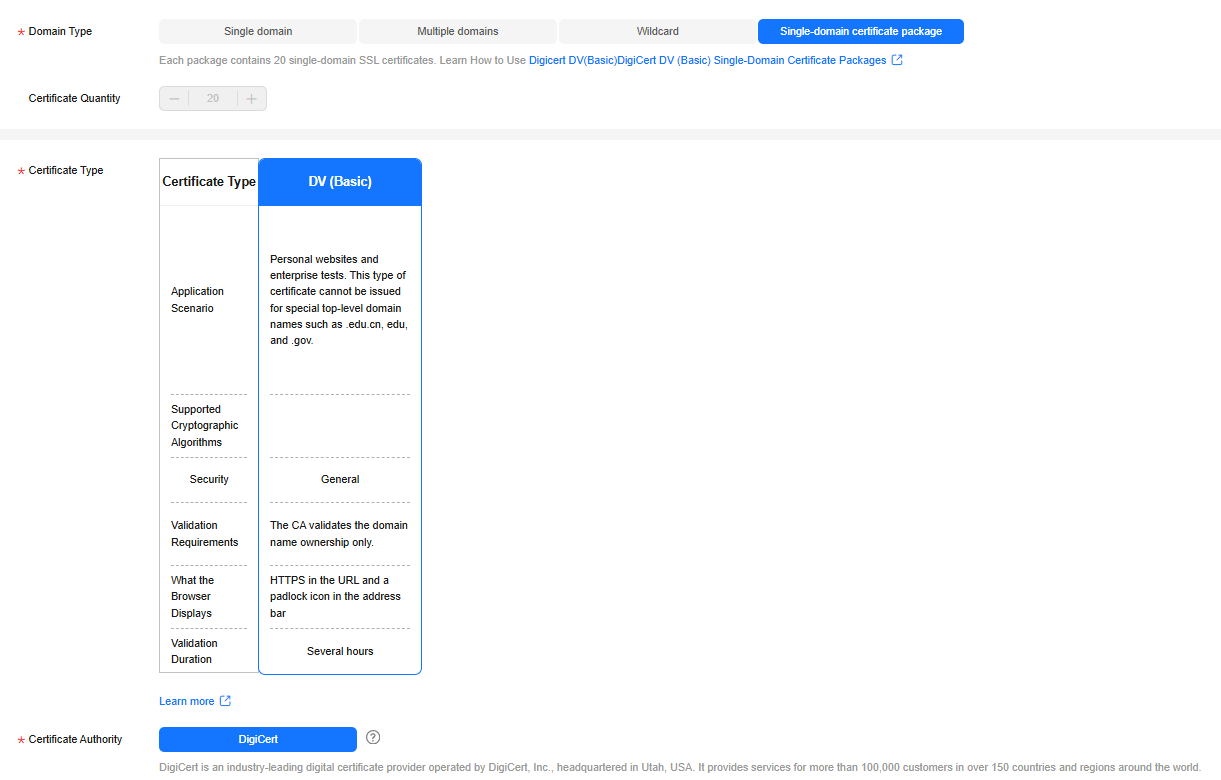
- Click Next.
- Confirm the order information and agree to the CCM statement by selecting I have read and agree to the Cloud Certificate & Manager Statement. Click Pay.
- On the displayed page, select a payment method.
- Apply for a test certificate.
For details, see How Can I Apply for a Test SSL Certificate?
Feedback
Was this page helpful?
Provide feedbackThank you very much for your feedback. We will continue working to improve the documentation.See the reply and handling status in My Cloud VOC.
For any further questions, feel free to contact us through the chatbot.
Chatbot






