How Do I Adjust the Add-on Resource Quotas Based on the Number of Pods in a Cluster?
After the number of pods in a CCE Autopilot cluster is adjusted, you need to adjust the add-on resource quotas based on the number of pods to ensure that add-on instances can run normally. For example, if you change the number of pods from 50 to 200, you need to increase the vCPUs and memory of the add-on instances to prevent exceptions such as OOM caused by the scheduling of too many nodes. Only add-on resource quotas required by 50, 200, and 1,000 pods are provided in this FAQ. For the add-on resource quotas of other number of pods, you can convert them based on the values in the tables in this FAQ. If you are not sure about the add-on resource quotas, contact us for consultation by submitting a service ticket.
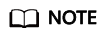
The values in the tables in this FAQ are recommended for typical service scenarios. You can also adjust the add-on resource specifications based on the service scenarios and monitoring data.
CoreDNS
When the number of pods in a CCE Autopilot cluster increases, the load on the component (CoreDNS) instances also increases. You need to adjust the number of component instances and their vCPU and memory quotas based on the number of pods. For details, see Table 1.
CCE Advanced HPA
When the number of pods in a CCE Autopilot cluster increases, the load on the component (customedhpa-controller) instances also increases. You need to adjust the number of component instances and their vCPU and memory quotas based on the number of pods. For details, see Table 2.
Cloud Native Cluster Monitoring
When the number of pods in a CCE Autopilot cluster increases, the load on the component instances of the add-on also increases. You need to adjust the number of collected shards based on the number of pods.
- To enable Prometheus HA for Prometheus, refer to the following configuration.
Table 3 Resource quotas for the Cloud Native Cluster Monitoring add-ons, with Prometheus HA enabled Number of Pods
Number of Collected Shards
Component
Number of Component Instances
Component vCPU Limit
Component Memory Limit (MiB)
50
2
prometheus-operator
2
1,000m (1 vCPU)
2,048
prometheus-lightweight-shard-0
2
2,000m (2 vCPUs)
4,096
prometheus-lightweight-shard-1
2
2,000m (2 vCPUs)
4,096
kube-state-metrics
2
1,000m (1 vCPU)
2,048
200
10
prometheus-operator
2
1,000m (1 vCPU)
2,048
prometheus-lightweight-shard-x
(A set of the prometheus-lightweight components. The quota of each component is the same, and the number of components increases with the number of collected shards. x indicates the component sequence number.)
2
2,000m (2 vCPUs)
4,096
kube-state-metrics
2
1,000m (1 vCPU)
2,048
1,000
50
prometheus-operator
2
1,000m (1 vCPU)
2,048
prometheus-lightweight-shard-x
2
2,000m (2 vCPUs)
4,096
kube-state-metrics
2
1,000m (1 vCPU)
2,048
- If Prometheus HA is not enabled, refer to the following configuration.
Table 4 Resource quotas for the Cloud Native Cluster Monitoring add-ons, with Prometheus HA disabled Number of Pods
Number of Collected Shards
Component
Number of Component Instances
Component vCPU Limit
Component Memory Limit (MiB)
50
1
prometheus-operator
1
1,000m (1 vCPU)
2,048
prometheus-lightweight
1
2,000m (2 vCPUs)
4,096
kube-state-metrics
1
1,000m (1 vCPU)
2,048
200
5
prometheus-operator
1
1,000m (1 vCPU)
2,048
prometheus-lightweight-shard-x
(A set of the prometheus-lightweight components. The quota of each component is the same, and the number of components increases with the number of collected shards. x indicates the component sequence number.)
1
2,000m (2 vCPUs)
4,096
kube-state-metrics
1
1,000m (1 vCPU)
2,048
1,000
25
prometheus-operator
1
1,000m (1 vCPU)
2,048
prometheus-lightweight-shard-x
1
2,000m (2 vCPUs)
4,096
kube-state-metrics
1
1,000m (1 vCPU)
2,048
Other Add-ons
Resource quotas of other add-ons may also be insufficient due to cluster scale expansion. If, for example, the CPU or memory usage of the add-on instances increases and even OOM occurs, modify the resource quotas as required. If you are not sure about the add-on resource quotas, contact us for consultation by submitting a service ticket.
Feedback
Was this page helpful?
Provide feedbackThank you very much for your feedback. We will continue working to improve the documentation.See the reply and handling status in My Cloud VOC.
For any further questions, feel free to contact us through the chatbot.
Chatbot





