How Do I Set the Resolution of the O&M Session Window When I Use a Web Browser for O&M?
You can adjust the resolution of the O&M session window during the web-based O&M to fit your screen.
Constraints
- This feature is available for Windows hosts and application resources.
- For hosts configured with the VNC protocol, this feature is unavailable.
Prerequisites
- You have obtained the permissions for the Host Operations and App Operations modules.
- The administrator has authorized the access control permissions to the user account or the permission application ticket has been approved.
- The network connection between the managed host and the system is normal, and the account username and password for logging in to the managed host are correct.
Procedure
As an example, the following describes how to adjust the session window resolution of a Windows host.
- Log in to the CBH system.
- Choose Operation > Host Operations to go to the Host Operations page.
- Select the target Windows host resource and click Login to go to the O&M session window.
- Click the display icon in the lower right corner of the O&M session window to unfold all resolution options.
- Select a preset resolution or self-adaptation.
- By default, the self-adaptation is selected.
- You can set the resolution to 1920 x 1080, 1024 x 768, or 800 x 600.
Figure 1 Session window resolution settings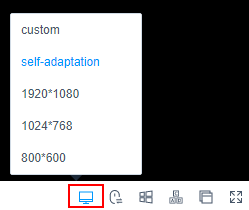
- Select Custom.
- Click Custom to go to the Resolution dialog box.
- Configure the resolution Width and Height.
- Click OK.
- After you reselect or customize the resolution, the O&M session window will be reconnected.
After the O&M session window is reconnected, it is displayed at the specified resolution.
Feedback
Was this page helpful?
Provide feedbackThank you very much for your feedback. We will continue working to improve the documentation.See the reply and handling status in My Cloud VOC.
For any further questions, feel free to contact us through the chatbot.
Chatbot





