How Do I Change the Password of a Managed Resource Account?
Directly Changing Passwords of Managed Accounts
After the account password of a host or application server is changed, you need to change the password of the account managed by CBH.
- Log in to the CBH system.
- Choose Resource > Account in the navigation pane.
- Click the account whose password is to be changed or click Manage to go to the account details page.
- In the Basic Info area, click Edit. The Edit basic info dialog box is displayed.
- Enter the new password and select Verify. Click OK to host the new password of the account.
- Go to the account list page and view the message in Tasks to check whether the new password is correct.
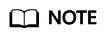
You can also go to the Account page, select the account whose password has been changed, and click Test and Verify at the bottom to verify the new password.
Changing Passwords Through Password Rules
You can also change account passwords on managed hosts and applications through creating password change rules on the Password Rules page in the Policy module and then host the new passwords.
In addition, you can download password logs or export the managed account list to view the new account password.
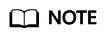
A password rule takes effect only for accounts on managed hosts that can be logged in to through passwords. It does not take effect for managed hosts that use SSH keys for login authentication.
Feedback
Was this page helpful?
Provide feedbackThank you very much for your feedback. We will continue working to improve the documentation.See the reply and handling status in My Cloud VOC.
For any further questions, feel free to contact us through the chatbot.
Chatbot





