Help Center/
Cloud Bastion Host/
FAQs/
User, Resource, and Policy Configuration in a CBH System/
Adding Resources to a CBH System/
How Do I Add a Label to Resources Managed in a CBH System?
Updated on 2024-06-28 GMT+08:00
How Do I Add a Label to Resources Managed in a CBH System?
Prerequisites
You have the permissions for operations in the Host, Application Publish, Host Operations, and App Operations modules.
Adding a Label
- Log in to the CBH system.
- Choose Resource > Host in the navigation pane on the left.
- Select the target host and click Add Label. The Add Label dialog box is displayed.
- Type label information in the Label field and press Enter to create a customized label, or select an existing label from the Label drop-down list.
- Click OK. You can go to the Host page in the Resource module or the Host Operations page in the Operation module to view the new label of the managed host.
- After a label is added, you can select a label from the drop-down list in the Label column on a specific resource management page to search for resources.
Deleting Labels
You can delete one or more labels from a managed resource. The following describes how to delete all labels from a managed host.
- Log in to the CBH system.
- Choose Resource > Host in the navigation pane on the left.
- Select the target host and click Delete Label at the bottom of the host list. In the displayed Delete Label dialog box, click Confirm. All labels added to the host are deleted.
- You can go to the Host page in the Resource module or the Host Operations page in the Operation module to view the managed host.
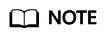
- After you confirm the deletion, all labels of the selected resource are deleted.
- If a label is not used by any resources, the system will delete it.
- To delete a single label of a managed host or application, click Manage in the host or application resource list. On the displayed page, delete the label as needed.
Parent topic: Adding Resources to a CBH System
Feedback
Was this page helpful?
Provide feedbackThank you very much for your feedback. We will continue working to improve the documentation.See the reply and handling status in My Cloud VOC.
The system is busy. Please try again later.
For any further questions, feel free to contact us through the chatbot.
Chatbot





