How Do I Enable Mobile SMS Authentication For Logging In to the CBH System?
Prerequisites
- You have configured an active mobile number for the user account.
- You have enabled the SMS gateway IP address and port 10743 and port 443 for the security group of the bastion host instance, and the bastion host system can access the SMS gateway.
- The number of times the SMS verification code is sent does not exceed the maximum allowed limit.
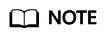
If you have configured the SMS gateway as a built-in gateway in the CBH system, the limitations for sending SMS verification codes to an individual account are as follows.
- A maximum of one SMS message can be sent within 1 minute.
- A maximum of 5 SMS messages can be sent within an hour.
- A maximum of 15 SMS messages can be sent within 24 hours.
Configuring Mobile SMS Authentication
- Log in to a CBH system as the administrator.
- Choose User > User.
- Click the login name of the user whose information you want to change, or click Manage in the row of the user in the Operation column.
- Click Edit in the User Setting area to modify the login configuration of the user.
- Select Mobile SMS for Multifactor verification.
- Click OK.
Mobile SMS Authentication Login
After the authentication configuration is modified, go to the CBH system login page through a web client or an SSH client, select the mobile SMS authentication, and enter the login name and the bound mobile number to obtain the SMS verification code for the login.
For details, see Using a Web Browser to Log In to a CBH System and Using an SSH Client to Log In to a CBH System.
Feedback
Was this page helpful?
Provide feedbackThank you very much for your feedback. We will continue working to improve the documentation.See the reply and handling status in My Cloud VOC.
For any further questions, feel free to contact us through the chatbot.
Chatbot





