Managing Manual Backups
To ensure data reliability, GeminiDB Cassandra API allows you to manually back up instances whose status is Available. If a database or table is deleted, maliciously or accidentally, backups can help recover your data.
Usage Notes
- Manual backups are full backups.
- Backup files are saved as packages in OBS buckets. Upload of backup files and service reads both consume bandwidth, so the upload bandwidth of OBS is limited. The bandwidth of a single node ranges from 20 MB/s to 70 MB/s.
For better performance, you need to specify appropriate nodes for an instance and take into account the bandwidth for uploading backups.
- The CPU usage may increase 5% to 15% because uploading backups consumes CPU resources.
- The memory usage may increase by about 300 MB during the upload of backups. The increase depends on the instance's data volume. The increased memory mainly caches data during backup upload and service read. After the backup upload is complete, the memory recovers.
- Manual backups are billed.
Creating a Manual Backup
- Log in to the Huawei Cloud console.
- Create a manual backup.
Method 1
On the Instances page, locate the instance that you want to create a backup for and choose More > Create Backup in the Operation column.
Method 2- On the Instances page, click the instance that you want to create a backup for and click its name.
- Choose Backups & Restorations in the navigation pane on the left, click Create Backup.
Method 3
In the navigation pane on the left, choose Backups and click Create Backup.
- In the displayed dialog box, enter a backup name and description and click OK.
Figure 1 Creating a backup

Table 1 Parameter description Parameter
Description
DB Instance Name
Must be the name of the DB instance to be backed up and cannot be modified.
Backup Name
Must be 4 to 64 characters in length and start with a letter. It is case-insensitive and contains only letters, digits, hyphens (-), and underscores (_).
Description
Contains a maximum of 256 characters and cannot include line breaks or special characters >!<"&'=
- View the backup status.
- When the backup is being created, query the backup status on the Backups or Backups & Restorations page. The backup status is Backing up.
- After the backup is created, the backup status is Completed.
You can create manual table-level backups by following Creating and Managing Table-level Backups.
Deleting a Manual Backup
If you no longer need a manual backup, delete it on the Backups or Backups & Restorations page.
Deleted backups are not displayed in the backup list.
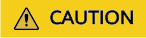
Deleted backups cannot be restored.
- Log in to the Huawei Cloud console.
- On the Instances page, locate the instance whose backup you want to delete and click its name.
- Choose Backups & Restorations in the navigation pane on the left, locate the backup you want to delete and click Delete in the Operation column.
- In the displayed dialog box, confirm the backup details and click Yes.
Method 2
- Log in to the Huawei Cloud console.
- On the Backups page, locate the backup you want to delete and click Delete in the Operation column.
- In the displayed dialog box, confirm the backup details and click Yes.
Feedback
Was this page helpful?
Provide feedbackThank you very much for your feedback. We will continue working to improve the documentation.See the reply and handling status in My Cloud VOC.
For any further questions, feel free to contact us through the chatbot.
Chatbot





