Setting a Table-level Backup Policy
GeminiDB Cassandra API allows you to enable the table-level backup policy and back up table data based on the policy. If a database or table is deleted maliciously or accidentally, you can use backups to restore data.
Precautions
To use this function, contact customer service to apply for the required permissions.
Enabling or Modifying a Table-level Backup Policy
- Log in to the GeminiDB console.
- In the service list, choose Databases > GeminiDB Cassandra API.
- On the Instances page, locate the instance that you want to enable the table-level backup policy for and click its name.
- In the navigation pane on the left, choose Backups & Restorations.
- On the displayed page, click Configure Table-level Backup Policy.
- On the displayed page, configure related parameters.
Figure 1 Setting a table-level backup policy

Table 1 Parameter description Parameter
Description
Automated Backup
After automated backup is enabled, the system will back up table data based on the preset backup policy.
Retention Period
Automated backup files are stored for 7 days by default. The backup retention period ranges from 1 to 732 days.
- If the retention period is less than seven days, the system automatically backs up data every day.
- The system checks existing automated backup files and deletes the files that exceed the backup retention period you set.
Time Window
A one-hour period the backup will be scheduled within 24 hours, such as 01:00-02:00 or 12:00-13:00. The backup time is in GMT format. If the DST or standard time is switched, the backup time segment changes with the time zone.
Backup Cycle
- All: Each day of the week is selected. The system automatically backs up data every day. This option is selected by default.
- Alternative, you can select one or more days in a week. The system automatically backs up data at the specified time.
Databases and Tables
Select the tables that you want to back up.

A full backup starts within one hour of the time you specify. The amount of time required for the backup depends on the amount of data to be backed up. The more data has to be backed up, the longer it will take.
- Click OK.
- Choose Backups and Restorations > Table-level Backups and manage the created backup.
Alternatively, click Backups in the navigation pane on the left, choose Intra-region Backups > Table-level Backups, and manage the created backup.
Figure 2 Managing the created table-level backup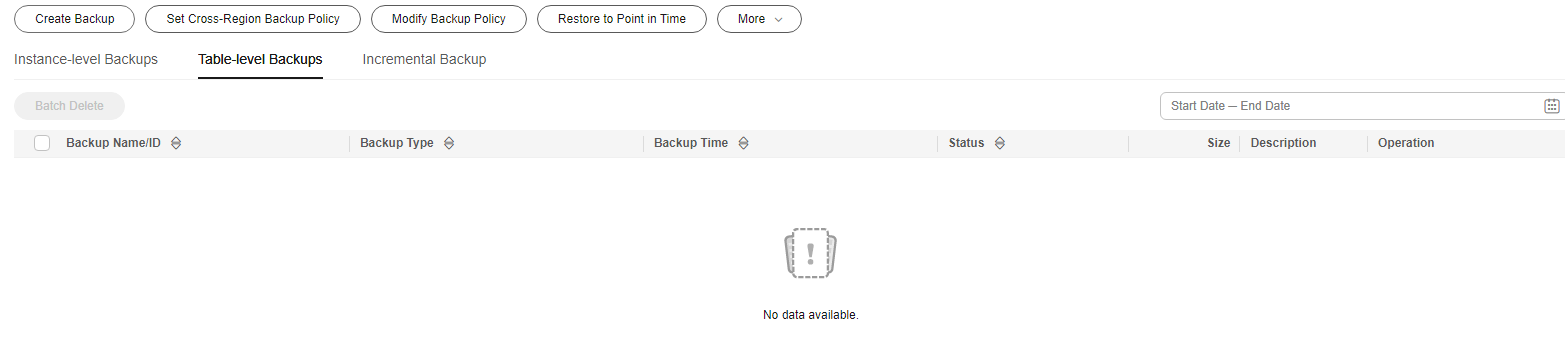
- Click View Tables to view tables contained in the backup file.
- Click Restore in the Operation column to restore the backup to a new instance. For details, see Restoring Data to a New Instance.
Disabling Table-level Backup Policy
- Log in to the GeminiDB console.
- In the service list, choose Databases > GeminiDB Cassandra API.
- On the Instances page, locate the instance that you want to disable the table-level backup policy for and click its name.
- In the navigation pane on the left, choose Backups & Restorations.
- On the displayed page, click Configure Table-level Backup Policy.
- On the displayed page, configure related parameters.
Figure 3 Disabling table-level backup policy


After automated backup is disabled, any table-level backup task in progress stops immediately. After table-level backup policy is disabled, all table-level backup files of the instance are retained. The retention duration depends on the Retention Period value that you specify when you enable table-level backup policy.
- Click OK.
Feedback
Was this page helpful?
Provide feedbackThank you very much for your feedback. We will continue working to improve the documentation.See the reply and handling status in My Cloud VOC.
For any further questions, feel free to contact us through the chatbot.
Chatbot





