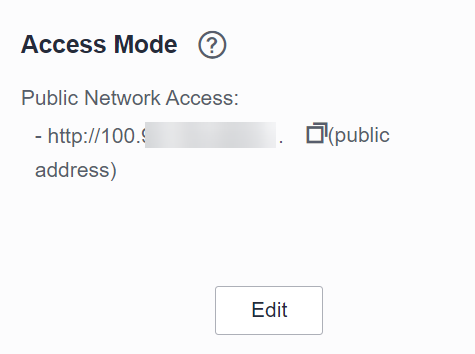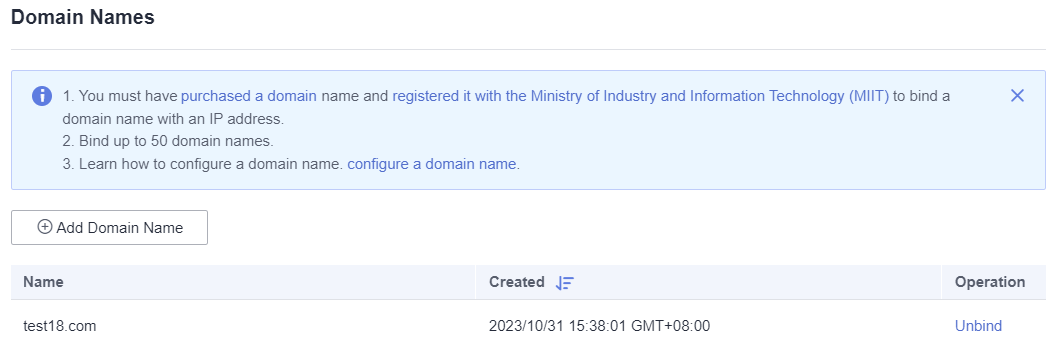How Do I Test the Domain Name Resolution?
Verifying the Binding of a Public Access IP Address
After a domain name is added as shown in Figure 1 Domain name configuration, run the ping command to check whether the domain name is bound to a public IP address.
- Open the command line interface (CLI).
- Run the ping domain name command, for example, ping cae-demo.com.
- Press Enter. The ping is successful, and the domain name has been bound to IP address 100.*.*.65.
- Log in to the CAE console and choose Component Configurations > Access Mode. The public IP address of the component is shown in Figure 2. If the IP address in 3 ping result matches the public IP address, the domain name is effective.
Verifying the Binding of a VPC Access IP Address
After the domain name configuration is added as shown in Figure 1 Domain name configuration, access the ECS in the same VPC as the CAE environment to check whether the domain name is bound to the VPC access IP address.
- Log in to the ECS console and choose Elastic Cloud Server.
- In the ECS list, select an ECS connected to the same VPC.
Figure 4 Selecting an ECS in the same VPC (example: vpc-demotest2)

- Ping the private domain name (test18.com) from ECS to check whether the network is normal.
- Run the wget command on the ECS to access the intranet domain name (test18.com) to check whether the component is running properly.
Feedback
Was this page helpful?
Provide feedbackThank you very much for your feedback. We will continue working to improve the documentation.See the reply and handling status in My Cloud VOC.
For any further questions, feel free to contact us through the chatbot.
Chatbot