Installing Cloudbase-Init
- Download the Cloudbase-Init software package and SHA256 checksum by referring to Software and verify the software package integrity (for details, see How Do I Verify Software Package Integrity?).
- Upload the package to the host and generate an ISO file.
Upload the installation package to the host.
[root@server nl]# ll total 4390172 -rw-r--r--. 1 root root 41070592 Sep 26 07:33 CloudbaseInitSetup_x64.msi -rw-r--r--. 1 qemu qemu 4413020160 Sep 26 02:36 cn_windows_server_2012_r2_x64_dvd_2707961.iso
Run the following command in the directory where the installation package is stored:
mkisofs -L -R -J -T -V system-sp2 -o software.iso CloudbaseInitSetup_x64.msi
- Mount the generated ISO file to the VM and install Cloudbase-Init.
- On virt-manager, choose View > Details.
- In the navigation pane on the left, choose IDE CDROM 1. In the right pane, click Disconnect.
- Click Connect.
- Select the local ISO file and click Open in the upper right corner.

- Confirm the settings and click Apply.

- Install Cloudbase-Init.
Double-click the Cloudbase-Init installation package in the CD-ROM drive. The default installation path of Cloudbase-Init is:
C:\Program Files\Cloudbase Solutions\Cloudbase-Init
- Edit the Cloudbase-Init configuration file cloudbase-init.conf.
Use a text editor (such as Notepad) to open the C:\Program Files\Cloudbase Solutions\Cloudbase-Init\conf file and edit the file as follows:
- Create user Administrator and add it to a group.
username=Administrator groups=Administrators
- Configure hostname and modify the following parameter (if it does not exist, add it):
netbios_host_name_compatibility=false
- Locate and modify logging_serial_port_settings as follows:
logging_serial_port_settings=COM1,115200,N,8
- Add parameter metadata_services and configure the loaded services as follows:
metadata_services=cloudbaseinit.metadata.services.httpservice.HttpService,cloudbaseinit.metadata.services.configdrive.ConfigDriveService
- Add parameter plugins to configure the plugins that will be loaded. Separate different plugins with commas (,). The information in bold is the keyword of each plugin.
- Mandatory plugins:
plugins=cloudbaseinit.plugins.common.localscripts.LocalScriptsPlugin,cloudbaseinit.plugins.common.mtu.MTUPlugin,cloudbaseinit.plugins.windows.createuser.CreateUserPlugin,cloudbaseinit.plugins.common.setuserpassword.SetUserPasswordPlugin,cloudbaseinit.plugins.common.sshpublickeys.SetUserSSHPublicKeysPlugin,cloudbaseinit.plugins.common.sethostname.SetHostNamePlugin,cloudbaseinit.plugins.windows.extendvolumes.ExtendVolumesPlugin,cloudbaseinit.plugins.common.userdata.UserDataPlugin,cloudbaseinit.plugins.windows.licensing.WindowsLicensingPlugin
Plugin functions:
- LocalScriptsPlugin: sets the scripts.
- MTUPlugin: sets the MTU network ports.
- CreateUserPlugin: creates a user.
- SetUserPasswordPlugin: sets the password.
- SetUserSSHPublicKeysPlugin: sets the private key.
- SetHostNamePlugin: sets the hostname.
- ExtendVolumesPlugin: expands disk space.
- UserDataPlugin: injects user data.
- WindowsLicensingPlugin: activates Windows instances.
- Optional plugins:
plugins=cloudbaseinit.plugins.windows.winrmlistener.ConfigWinRMListenerPlugin,cloudbaseinit.plugins.windows.winrmcertificateauth.ConfigWinRMCertificateAuthPlugin
Plugin functions:
- ConfigWinRMListenerPlugin: sets listening to remote login.
- ConfigWinRMCertificateAuthPlugin: sets remote login without the password authentication.
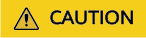
The WinRM plug-ins use weak cryptographic algorithms, which may cause security risks. So, you are not advised to load the plug-ins.
- Mandatory plugins:
- Create user Administrator and add it to a group.
Feedback
Was this page helpful?
Provide feedbackThank you very much for your feedback. We will continue working to improve the documentation.See the reply and handling status in My Cloud VOC.
For any further questions, feel free to contact us through the chatbot.
Chatbot





