Configuring Cloud Connect
- Buy a cloud connection in the Cloud Connect service.
- Log in to the management console.
- Choose Networking > Cloud Connect.
- On the Cloud Connections page, click Create Cloud Connection.
- Configure cloud connection parameters based on Table 1.
Table 1 Description of cloud connection parameters Parameter
Description
Name
Name of a cloud connection.
The value is a string of 1 to 64 characters, which can contain letters, digits, underscores (_), hyphens (-), and periods (.).
Tag
A tag identifies a Cloud Connect resource. It consists of a key and a value. You can add a maximum of 10 tags for a cloud connection.
Description
Description of the cloud connection.
The value is a string of 0 to 255 characters.
Table 2 Tag key and value requirements of the Cloud Connect service Parameter
Requirement
Key
- Cannot be left blank.
- Must be unique for each resource.
- Can contain a maximum of 36 characters.
- Can contain only letters, digits, hyphens (-), and underscores (_).
Value
- Can be left blank.
- Can contain a maximum of 43 characters.
- Can contain only letters, digits, periods (.), hyphens (-), and underscores (_).
- Click OK. The cloud connection is created.
- Load network instances.
Add the VPCs in the CN-Hong Kong and South China regions to the cloud connection.
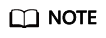
- Table 3 lists the parameters required to load the VPC in the CN-Hong Kong region to the cloud connection.
- When loading the VPC in the South China region, you only need to specify the subnet 10.0.3.0/24. The subnet 10.0.1.0/24 in Thailand does not need to be repeatedly specified.
Table 3 Parameters for loading a VPC Parameter
Description
Example Value
Account
Whether the VPC is from your account or the other user's account.
Current account
Region
Region where the VPC to be loaded is located.
CN-Hong Kong
Instance Type
Type of the instance to be loaded to the cloud connection.
VPC
VPC
Name of the VPC to be loaded to the cloud connection.
Select the VPC created in 1.e.
vpc-001
VPC CIDR Block
CIDR block of the VPC to be loaded to the cloud connection.
When Instance Type is set to VPC, configure the following two parameters:
- Subnet: Select the subnet of the VPC, which is 10.0.2.0/24 in this example.
- Other CIDR Block: Enter CIDR block 10.0.1.0/24 so that data can be transmitted to the on-premises data center over the cloud connection.
Subnet: 10.0.2.0/24
Other CIDR Block: 10.0.1.0/24
- Configure the inter-region bandwidth.
- Log in to the management console.
- Choose Networking > Cloud Connect.
- In the cloud connection list, click the name of the target cloud connection.
- Click the Inter-Region Bandwidths tab.
- Click Assign Inter-Region Bandwidth and configure the parameters based on Table 4.
Table 4 Description of inter-region bandwidth parameters Parameter
Description
Regions
Regions of the network instances that need to communicate with each other.
Select two regions.
Bandwidth Package
Bandwidth package to be bound to the cloud connection.
Bandwidth
Bandwidth required for communication between the two regions.
The sum of all inter-region bandwidths you assign cannot exceed the total bandwidth of the bandwidth package.
- Click OK.
Now the network instances in the two regions can communicate with each other.
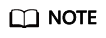
The default security group rules deny incoming traffic. Ensure that security group rules in both directions are correctly configured for resources in the regions to ensure normal communication.
- View route information.
The VPC in the CN-Hong Kong region needs to have a route to 10.0.1.0/24 and a route to 10.0.2.0/24.
The VPC in the South China region needs to have a route to 10.0.3.0/24.- Log in to the management console.
- Choose Networking > Cloud Connect.
- In the cloud connection list, click the name of the target cloud connection. On the displayed page, click the Route Information tab.
- Select the target region from the drop-down list.
- View routes in the list.
Feedback
Was this page helpful?
Provide feedbackThank you very much for your feedback. We will continue working to improve the documentation.See the reply and handling status in My Cloud VOC.
For any further questions, feel free to contact us through the chatbot.
Chatbot





