Quickly Marking Cloud Resources Using Predefined Tags
You can batch create or import tags and add these tags to your resources. This helps improve the efficiency and reduce errors for resource tagging especially when you need to migrate and create a large number of resources.
The following shows two methods to batch tag ECS.

- Create predefined tags.
- Sign in to the management console.
- In the upper left corner of the page, click
 . Under Management & Governance, select Tag Management Service.
. Under Management & Governance, select Tag Management Service. - Select Predefined Tags.
- Click Create Tag.
- In the dialog box displayed, configure Key and Value. You can add tags based on Table 1.
- Click OK.
- Import predefined tags.
- Sign in to the management console.
- In the upper left corner of the page, click
 . Under Management & Governance, select Tag Management Service.
. Under Management & Governance, select Tag Management Service. - Choose Predefined Tags.
- Click Import and select the target tag file.
- Click OK.
The predefined tags are imported.
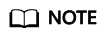
This function only supports CSV files using UTF-8 encoding. The tag style in the file must be the same as that in the TMS import template.
You can add predefined tags to resources (ECS as an example) in either of the following ways:
- On the TMS console, search for ECSs, select target ECSs, and add tags to them.
- On ECS console, select an ECS, go to the ECS details page, and add tags to it.
When tagging the newly migrated ECSs on the TMS or ECS console, you can directly select predefined tags from the drop-down list. This avoids the errors and low efficiency caused by manual input. After a resource is associated with a predefined tag, the resource can be quickly queried by tag. For details, see section Quickly Querying Resources Using Tags.
Feedback
Was this page helpful?
Provide feedbackThank you very much for your feedback. We will continue working to improve the documentation.See the reply and handling status in My Cloud VOC.
For any further questions, feel free to contact us through the chatbot.
Chatbot





