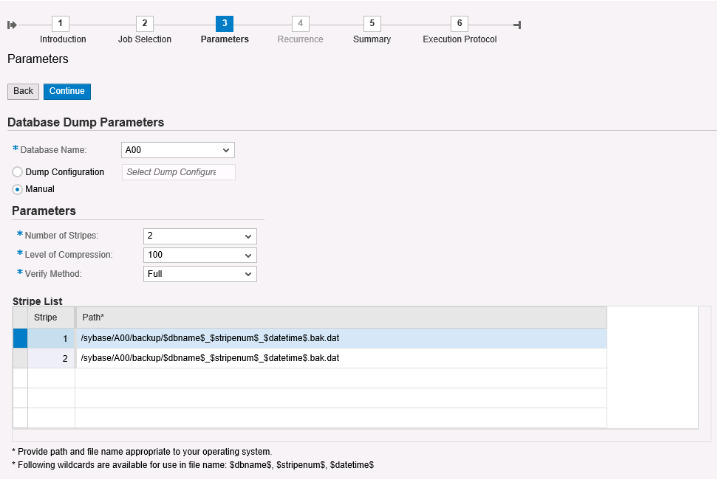Backing Up the Database
HUAWEI CLOUD provides Scalable File System (SFS), Object Storage Service (OBS), Volume Backup Service (VBS), and Cloud Server Backup Service (CSBS) for backing up the SAP ASE system. As the SAP application servers and the ASE database servers are different, use different service combinations to back up the servers. You can use the tool provided by the ASE database or a third-party tool to back up and restore the database. The backup files can be stored in and restored from SFS file systems or OBS buckets.
SFS and OBS are suitable storage media for the database backup. SFS is a network attached storage (NAS) service that provides scalable high-performance file storage. Use SFS as the storage medium of ASE database backup files. OBS is a stable, secure, efficient, and easy-to-use cloud storage service. It provides highly reliable storage capabilities at relatively low costs. Use OBS as the archive storage. You can upload SFS data to OBS.
HUAWEI CLOUD provides a free backup uploading script to periodically archive backup files in SFS file systems to OBS buckets, and clear the files in the SFS file systems based on user-defined rules. For details, see Best Practices for Uploading SAP Backups to the OBS Bucket.
Solution 1: Using DBA Cockpit
DBA Cockpit is dedicated to monitoring and managing databases of SAP systems. It simplifies the database administration. DBA Cockpit is integrated in SAP NetWeaver by default.
The procedure is as follows:
- Log in to the SAP GUI.
- Run the TCODE dbacockpit command.
- Choose Database > Jobs > DBA Planning Calendar > Add.

- Choose . You can also choose Schedule as Recurring Action as needed.
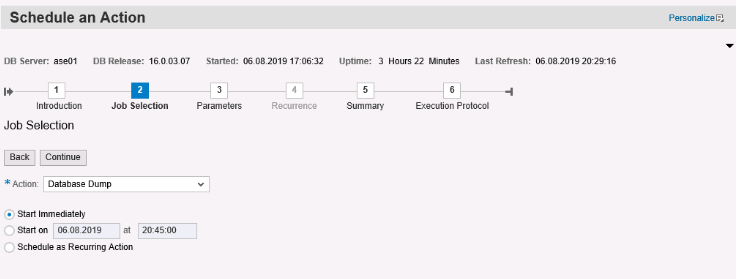
- Configure backup parameters.
- On the Summary page, review the parameter configuration and click Execute.
- After the backup is complete, check the backup directory and backup logs.
For details about how to back up the ASE database and logs, see the following notes:
- Note 1588316 - SYB: Configure automatic database and log backups
- Note 1558958 - SYB - DBA Cockpit Correction Collection SAP Basis 7.02 - 7.30
For more details about DBA Cockpit, see The DBA Cockpit on the SAP website.
Solution 2: Running the DUMP DATABASE Commands
The procedure is as follows:
- Run the following dump command to back up my_database:
DUMP DATABASE my_database TO '/local_dump_dir/my_database.dump'
- Run the following command to back up transaction logs of my_database:
DUMP TRANSACTION my_database TO '/local_dump_dir/my_database.$timestamp.dumptran'
- Back up the local files to SFS or OBS.
- Restore the database.
- Run the following command to stop the database before the restoration:
- Run the following commands to restore the database:
LOAD DATABASE my_database FROM "my_database.dump"
LOAD TRAN my_database FROM "my_database.$timestamp.dumptran"
- Run the following command to start the restored database:
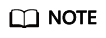
For incremental backup, set trunc log on chkpt to false. The command is as follows:
sp_dboption my_database, "trunc log on chkpt", false
For details about how to run the DUMP DATABASE commands to back up the database, see the "Backing Up Databases" section in Backup and Recovery on the SAP website.
Solution 3: Using a Third-party Backup Tool
Use a third-party backup tool, such as AnyBackup. For details, see the EISOO website.
Feedback
Was this page helpful?
Provide feedbackThank you very much for your feedback. We will continue working to improve the documentation.See the reply and handling status in My Cloud VOC.
For any further questions, feel free to contact us through the chatbot.
Chatbot