Collecting Statistics on LTS Expenses of Different Departments Based on Log Stream Tags
To collect statistics on the LTS expenses of different departments in an enterprise, you can add tags to LTS log streams to distinguish business departments. LTS will add these tags to CDRs sent to the Billing Center. You can download LTS billing details by navigating to Billing Center > Billing > Expenditure Details. Then, you can use resource tags to aggregate and analyze expenses of different departments, providing a basis for enterprise expense allocation.
Prerequisites
The function of reporting CDRs by log stream is available only to whitelisted users. To use log stream tags to aggregate and analyze departmental expenses in LTS, submit a service ticket.
Solution
Log streams are managed in log groups. When you add a tag to a log group, Apply to Log Stream is enabled by default to automatically add the tag to streams in this group. This feature allows you to differentiate LTS expenses by department.
This practice uses departments aa and bb as examples. First, add the group=groupaa tag to department aa's log group and the group=groupbb tag to department bb's log group. Then, export bills from the Billing Center and perform statistical analysis with Excel.
The prices mentioned in the following are only for reference. The actual prices are subject to those in Price Calculator.
Collecting Statistics on LTS Expenses of Different Departments Based on Log Stream Tags
- Log in to the LTS console.
- Move the cursor to the Tags column of the log group created for department aa and click
 .
. - In the displayed dialog box, click Add Tags, enter key group and value groupaa, retain the default setting (enabled) of Apply to Log Stream, and click OK.
Figure 1 Adding a tag for department aa
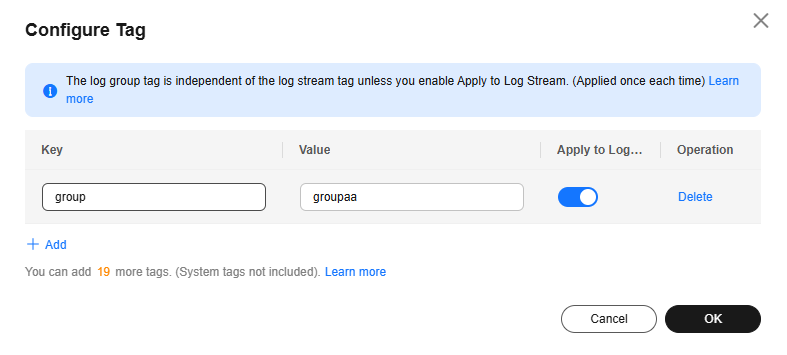
- Move the cursor to the Tags column of the log group created for department bb and click
 .
. - In the displayed dialog box, click Add Tags, enter key group and value groupbb, retain the default setting (enabled) of Apply to Log Stream, and click OK.
Figure 2 Adding a tag for department bb
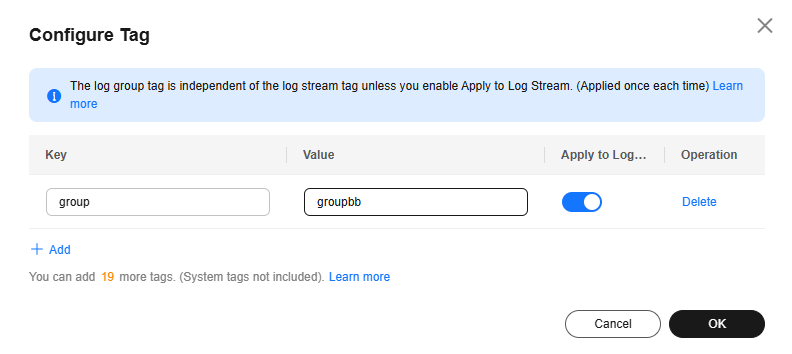
- After the tags are added, wait for about one hour for CDRs to be generated.
- On the top menu bar, choose More > Billing > Bills. The Dashboard page is displayed.
- Choose Expenditure Details in the navigation pane, select Usage, set Data Period to Details, and select Service Type: Log Tank Service LTS in the filter box. For details, see Bill Details.
- Click Export. On the displayed page, set a custom export scope and export the expenditure details to the local PC. For details, see Exporting Bills.
- In the exported Excel file, filter tags in the Resource Tag column to view the expenditure details of departments aa and bb.
The actual prices are subject to those in Price Calculator.
Feedback
Was this page helpful?
Provide feedbackThank you very much for your feedback. We will continue working to improve the documentation.See the reply and handling status in My Cloud VOC.
For any further questions, feel free to contact us through the chatbot.
Chatbot





