Initializing Portainer
The image application dashboard needs to be initialized only when you log in for the first time.
- On the Overview page, click Access in the Dashboard field in the Image area.
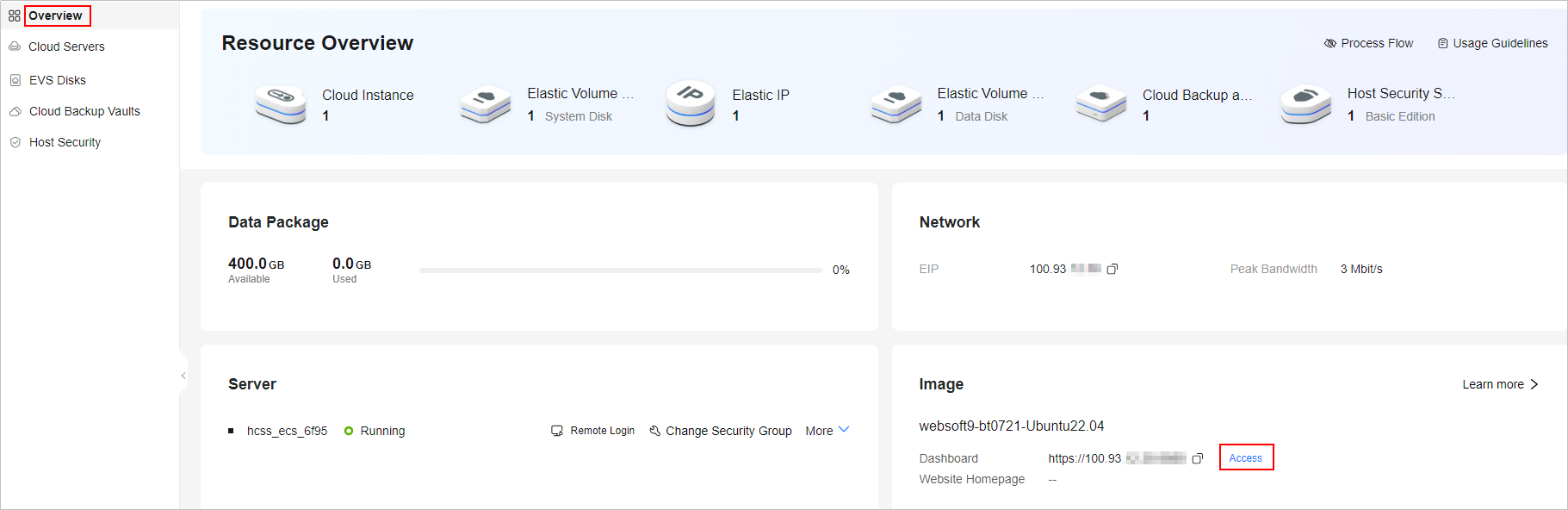
If you use a Portainer application image to create, reinstall, or change the OS of a FlexusL instance, Portainer initialization has a certain validity period. If no users are created within the validity period, a message in the following figure is displayed. In this case, log in to the server and run sudo docker restart portainer to restart Portainer, and then create a user as soon as possible.

- Set the username and password of the Portainer administrator and click Create user.
If you have backup data for Portainer, click Restore Portainer from backup and upload the backup data to quickly set up the Portainer environment.
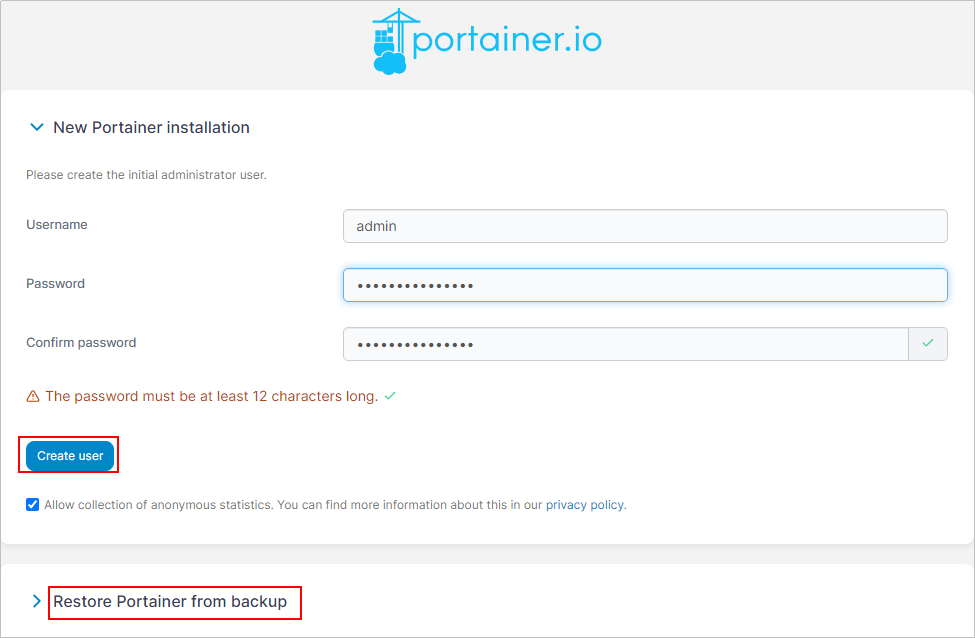
- Choose Home and click local to use Portainer for Docker visual management.
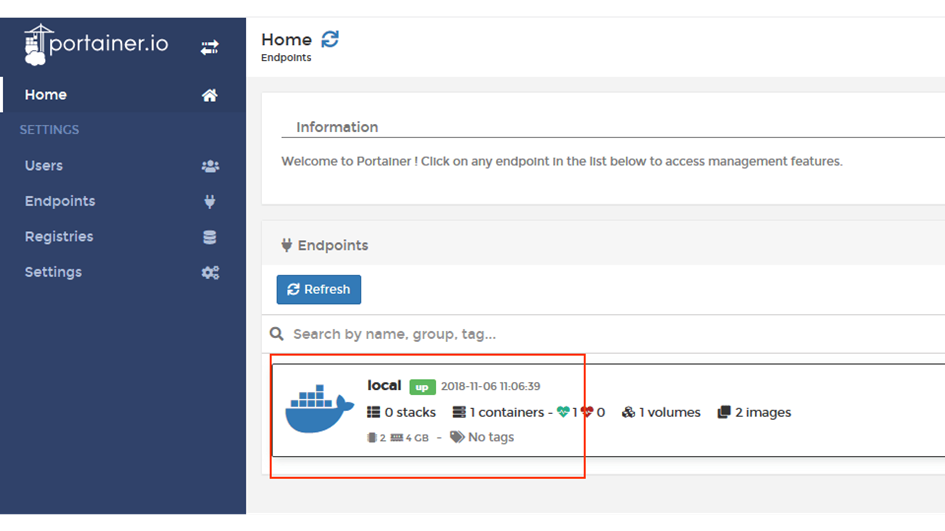
Then, you have obtained a Portainer hosting server. You can start using Portainer or follow the instructions provided in Using Portainer to Deploy a MySQL Container to create and connect to a MySQL container.
Feedback
Was this page helpful?
Provide feedbackThank you very much for your feedback. We will continue working to improve the documentation.See the reply and handling status in My Cloud VOC.
For any further questions, feel free to contact us through the chatbot.
Chatbot





