Deploying Odoo
General Settings
- Click
 in the upper left corner and choose Settings.
in the upper left corner and choose Settings. - Add a user.
- Click New in the upper left corner.
- After the user is added, click the username to view or modify the username, email address, access permissions, and preferences.
The email address must be unique. If you enter a name that already exists, the message indicating the operation cannot be completed because you cannot have two users with the same login will be displayed.
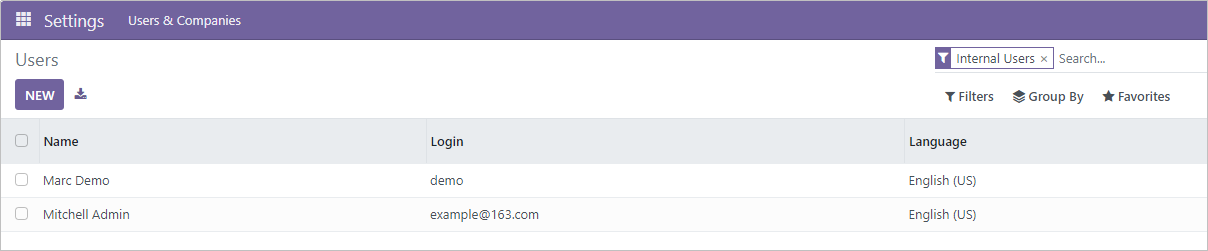
- Add a company.
- Choose User & Companies > Companies, click New, and enter the company name and general information.
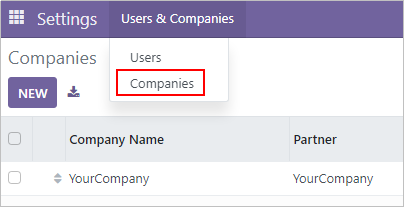
- Click New in the upper right corner.
After the company is added, you can click the company name to view or modify the basic information about the company.
- Choose User & Companies > Companies, click New, and enter the company name and general information.
Obtaining Administrator Information and Technical Support
Click the administrator avatar in the upper right corner.
- Click Documentation to obtain the official Odoo guide.
- Click Support to go to the Odoo official website and learn more about Odoo products.
- Press Shortcuts CTRL+K to set the shortcut key.
- Click Preferences and set administrator preferences and account security information.
- Click My Odoo.com account to go to the Odoo login page.
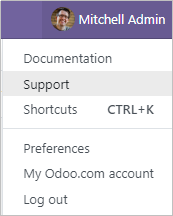
Managing Databases
On the Odoo login page, click Manage Databases to access the Odoo database manager.
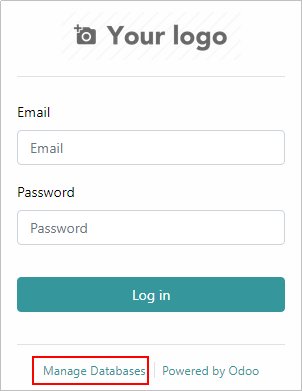

You can access the Odoo login page:
- From the FlexusL management console. For details, see 1.
- By selecting the administrator avatar in the upper right corner and clicking Log out, if you have logged in to Odoo.
- (Optional) Set Master Password
If you did not change the database master password when initialing Odoo in 2, you can reset a master password that is easy to remember. The master password is required when you create, delete, dump, or restore databases. Please keep it safe.
- Click Set Master Password to set a new master password.
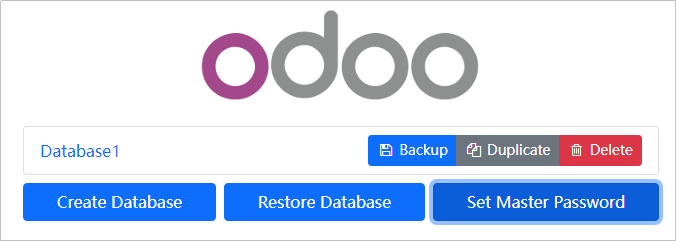
- Click Continue to save the new master password.
- Click Set Master Password to set a new master password.
- Create Database
You can add multiple companies on Odoo. Each database means a company. Multiple companies can use Odoo with different accounts and do not interfere with each other.
- Click Create Database and set basic information.
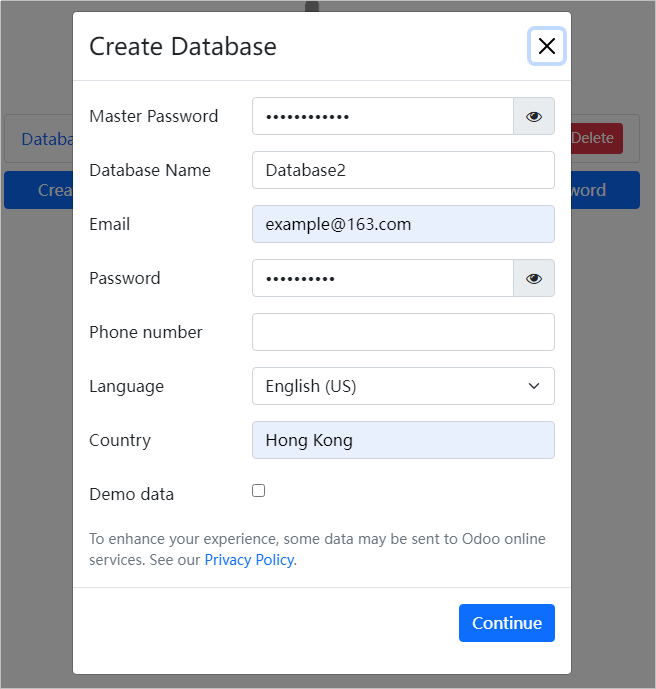
- Click Continue.
- Click Select, select Database2, and enter the email and password.
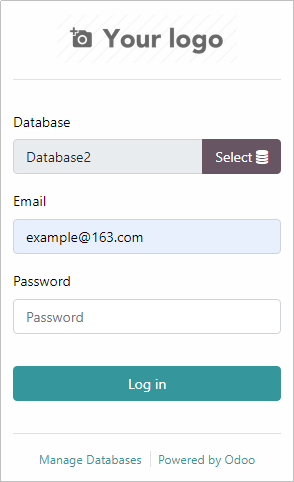
- Click Log in to log in to the management page of Database2.
- Click Create Database and set basic information.
- Backup Database
- On the database management page, click Backup.
- On the Backup Database page, enter the master password, select a backup format, and click Backup.
After the backup is completed, the system will automatically download the database backup file.
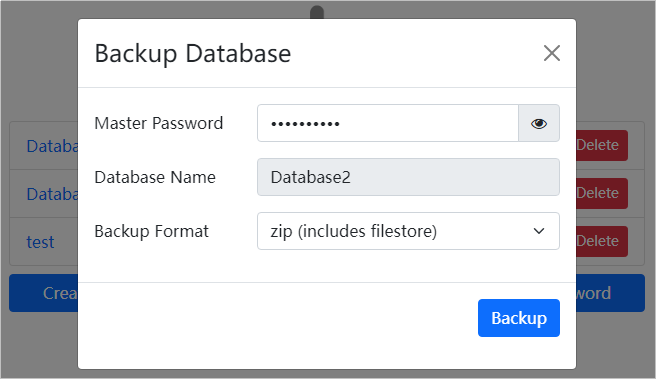
- Duplicate Database
The data of a company can be duplicated and used as the data of a new enterprise.
- On the database management page, click Duplicate.
- Enter the master password, set a new database name, and click Continue.
After the duplication is successful, the duplicated database will be displayed in the database management column.
- Restore Database
After a database is deleted, it can be restored using backup data.
- Click Restore Database.
- Enter the master password, select the backup file, set the database name, and click Continue.
After the restoration is successful, the restored database will be displayed in the database management column.
Feedback
Was this page helpful?
Provide feedbackThank you very much for your feedback. We will continue working to improve the documentation.See the reply and handling status in My Cloud VOC.
For any further questions, feel free to contact us through the chatbot.
Chatbot








