Preparations
Before starting the practice, complete the following preparations. In this practice, project administrator Sarah performs the preparations.
Configuring SWR
- Log in to the SWR console.
- Click Generate Login Command. The login command is displayed in a dialog box.
In this command,
- The character string following -u is the username.
- The character string following -p is the password.
- The remaining string is the SWR server address.
Figure 1 Login command
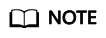
The generated login command is valid for 24 hours. If you need a long-term login command, see Obtaining a Long-Term Login or Image Push/Pull Command.
- Click Create Organization. In the displayed dialog box, enter phoenix as the organization name and click OK. (If a message is displayed indicating that the organization already exists, enter another name.)
Choose Organizations from the navigation pane. The created organization is displayed.
Figure 2 Organizations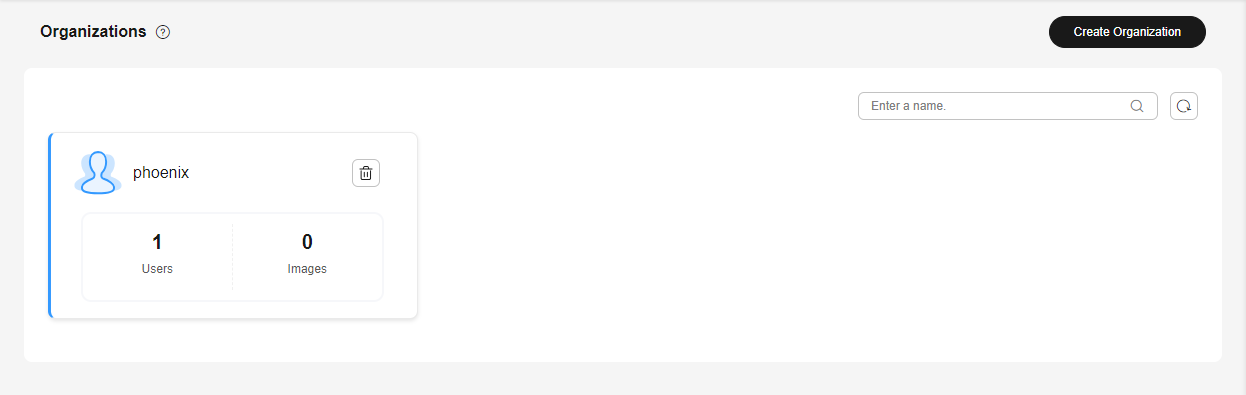
Creating a Project
- Go to the CodeArts homepage.
- Log in to the CodeArts console, click
 , and select a region where you have enabled CodeArts.
, and select a region where you have enabled CodeArts. - Click Go to Workspace.
If your account uses the old billing mode (see Old Billing Modes), click Access Service.
- Log in to the CodeArts console, click
- Click Create > Create Project, and select DevOps Full-Process.
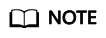
If there are no projects displayed, select DevOps Full-Process.
- Enter the project name Phoenix Mall and click OK.
A success message is displayed, indicating that the project is created.
Adding Project Members
- Create three IAM users: Maggie, Chris, and Billy. For details, see Creating an IAM User.
- Return to the CodeArts homepage, go to the Phoenix Mall project, and choose Settings > Members page.
- On the Member View tab, choose Add Members > From My Account.
- In the displayed dialog box, select Maggie, Chris, and Billy, and click Next.
- Click the Role drop-down list in each row, select Project manager for Maggie, Developer for Chris, and Tester for Billy, and then click Save.
The added members are displayed.
- Choose Settings > Permissions. The permissions management page is displayed.
- Select Developer from the role list, and click Edit. Enable Create Environment under CodeArts Deploy > Applications, and click Save.
Figure 3 Updating permissions
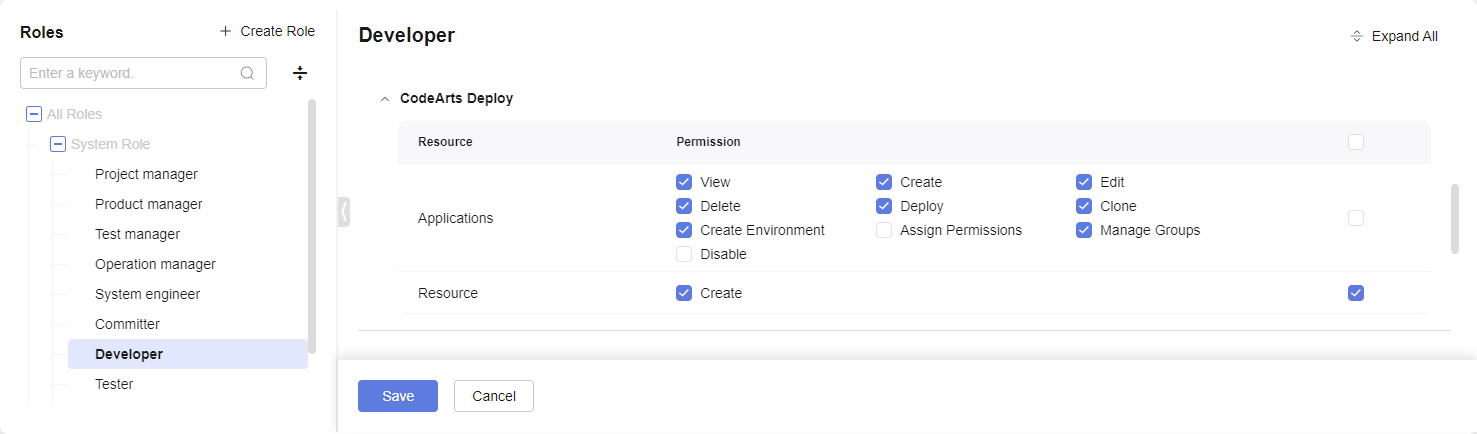
The modified permissions are displayed.
Feedback
Was this page helpful?
Provide feedbackThank you very much for your feedback. We will continue working to improve the documentation.See the reply and handling status in My Cloud VOC.
For any further questions, feel free to contact us through the chatbot.
Chatbot





