Configuring Permissions for the PM Team
Creating a Project Management Leader Role and Configuring Permissions
- On the Permissions page, click Create Role.
- In the displayed dialog box, enable Copy Role, set the following parameters, and click OK.
Table 1 Creating a role Parameter
Example
Role Name
Project management leader
Project
IPD_Demo
Role
Custom Role > Product leader
The new role is displayed in the custom role list.
- Click Project management leader.
- Click Edit, and configure permissions for the role.
- CodeArts Req & Defect: Select permissions by referring to the following figure.
Figure 1 CodeArts Req & Defect
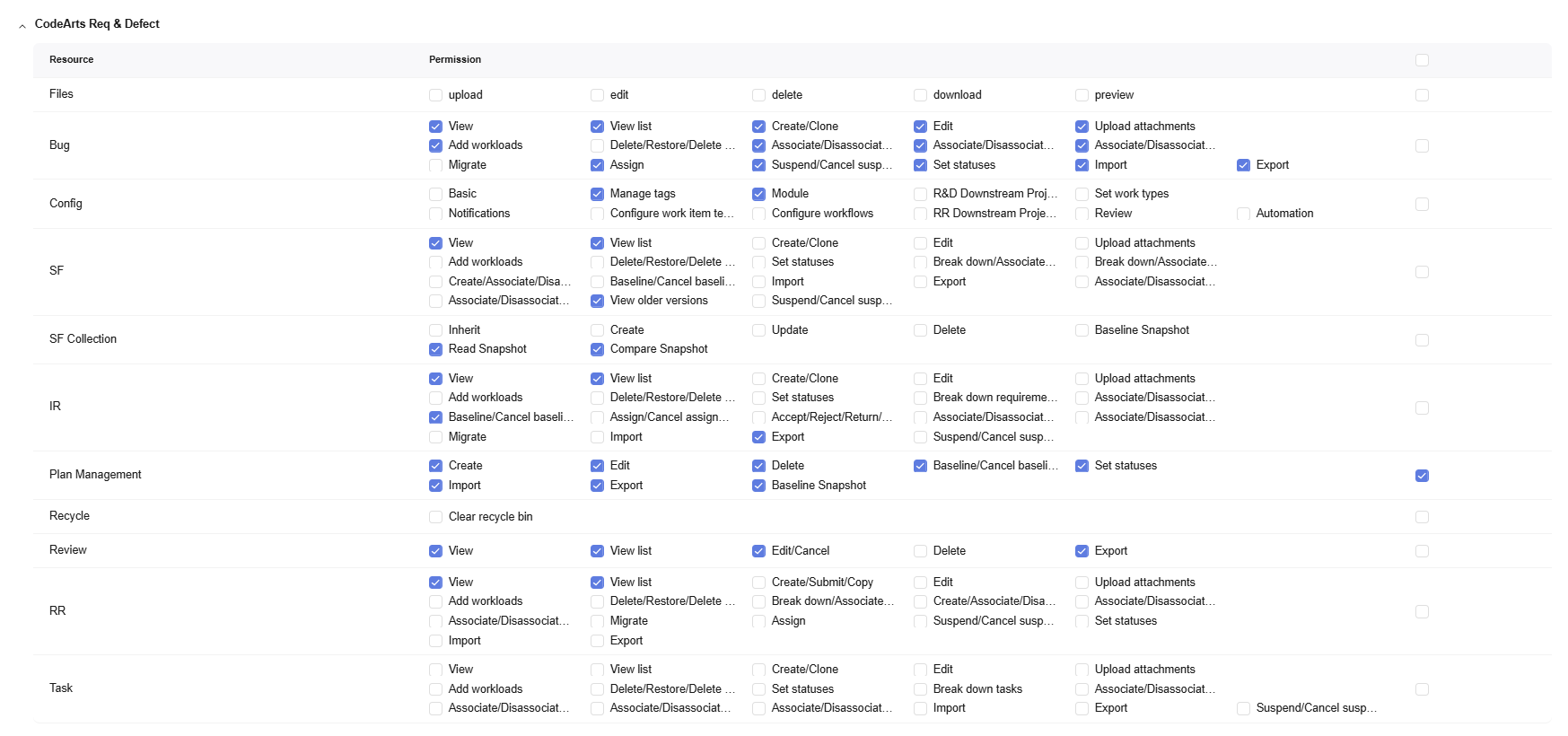
- Keep other permissions the same as those of the Product leader role.
- CodeArts Req & Defect: Select permissions by referring to the following figure.
- Click Save.
The configured permissions are displayed.
Creating a Project Management Team Member Role and Configuring Permissions
- On the Permissions page, click Create Role.
- In the displayed dialog box, enable Copy Role, set the following parameters, and click OK.
Table 2 Creating a role Parameter
Example
Role Name
Project management team member
Project
IPD_Demo
Role
Custom Role > Project management leader
The new role is displayed in the custom role list.
Keep the permissions the same as those of the Project management leader role, and do not make any changes.
Feedback
Was this page helpful?
Provide feedbackThank you very much for your feedback. We will continue working to improve the documentation.See the reply and handling status in My Cloud VOC.
For any further questions, feel free to contact us through the chatbot.
Chatbot





