Logging In to a DDM Instance Using Navicat
Scenario
This section describes how to obtain an EIP and use this EIP to connect to a DDM instance through a Navicat client.
Using Navicat to Connect to a DDM Instance
- Log in to the DDM console, locate the target DDM instance, and click its name.
- In the Instance Information area, click Bind, select an EIP, and bind it with the DDM instance.
- In the left pane, click the VPC icon and choose Access Control > Security Groups.
- On the Security Group page, locate the target security group and click Manage Rule in the Operation column. On the displayed page, click Add Rule. Configure the security group rule and click OK.
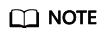
- After binding an EIP to your DDM instance, set strict inbound and outbound rules for the security group to enhance database security.
- Open Navicat and click Connection. In the displayed dialog box, enter the host IP address (EIP), username, and password (DDM account and password).
- Click Test Connection. If a message is returned indicating that the connection is successful, click OK. The connection will be succeeded 1 to 2 minutes later. If the connection fails, the failure cause is displayed. Modify the required information and try again.
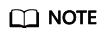
Using Navicat to connect to a DDM instance is similar to using other visualized MySQL tools such as MySQL Workbench. The procedure of using other visualized MySQL tools to connect to a DDM instance is omitted here.
Feedback
Was this page helpful?
Provide feedbackThank you very much for your feedback. We will continue working to improve the documentation.See the reply and handling status in My Cloud VOC.
For any further questions, feel free to contact us through the chatbot.
Chatbot





