ELB Monitoring
In live video streaming, sudden increase of network access traffic may cause service instability. Therefore, most live video streaming platforms use ELB to automatically distribute traffic to multiple ECSs.
Stable and reliable load balancing is critical to the proper running of live video streaming. Cloud Eye can monitor unhealthy backend servers and concurrent connections of load balancers to ensure proper running of your services.
Procedure
- Log in to the management console.
- In the upper left corner, select a region and a project.
- Choose Service List > Cloud Eye.
- In the navigation pane on the left, choose Dashboard > Monitoring Panels.
- Switch to the monitoring panel for which you want to add a graph. Click Add Graph in the upper right corner.
In the Add Graph dialog box, add the concurrent connections of all enhanced elastic load balancers involved in live video streaming to the same graph.Figure 1 Add Graph

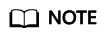
The running trends of all concurrent connections in the same live video streaming must be consistent. If the trend of one or more concurrent connections is inconsistent with other trends, an exception occurs. In this case, locate the cause and rectify the fault immediately.
- In the navigation pane, choose Alarm Management > Alarm Rules and click Create Alarm Rule in the Operation column.
- On the Create Alarm Rule page, follow the prompts to set the parameters.
When configuring Notification Object, select a topic from the drop-down list. For details about how to create a topic, see Creating a Topic.
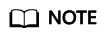
For live video streaming, you can set an alarm rule for the number of unhealthy servers. If the raw data is greater than 1 for one time, an alarm is triggered.
- Click Create.
When ELB is abnormal, Cloud Eye interworks with SMN to notify you of the resource exception in real time.
Feedback
Was this page helpful?
Provide feedbackThank you very much for your feedback. We will continue working to improve the documentation.See the reply and handling status in My Cloud VOC.
For any further questions, feel free to contact us through the chatbot.
Chatbot





